The Program Management Information System (PMIS) is a web-based information system that aims to facilitate the data collection, storage, analysis and reporting to track and monitor the physical and financial performance of the different programs, projects, and activities (PPAs) of the Department of Education.
The PMIS primarily aims to achieve the following:
- Track PPAs at different levels of the department; and,
- Provide reports required by the department and oversight agencies.
The system is expected to provide real-time data and information on the progress of implementation and achievements of programs and projects in aid of policies and decisions of management necessary to improve the delivery of quality outputs and thus, support basic education outcomes.
Step by Step Procedure in Updating Implementation Milestones
Step 1. Log in to the system (http://pmis.deped.gov.ph)
Log in to the system using the designated user account/name and password.
Step 2. Select Program/Project (Fund Source)
Select a Program/Project indicating the Fund Source of the Classroom Construction (i.e. PAGCOR, QRF, BEFF-Yolanda)
Step 3. Click “Programs and Projects Management”
Click ‘Programs and Projects Management’ to view the summary of procurement and implementation status of classroom construction.
Note:
Only when both the Status Description under Procurement Status reflects “Completed (Notice to Proceed)”, and under Implementation Status reflects “Not Yet Started”, that you can begin to update an implementation milestone.
Step 4. Click “Milestone”
Click ‘Milestone’ under ‘Programs and Project Management’ to view the list of projects of your school under the Program/Project (Fund Source) with the total approved allocation amount.
Step 5. Click “View Milestone” icon
Click the “View Milestone” (blue) icon to view the procurement and implementation details of a particular project for your school.
This page will show the details about the contract for the specific project you selected.
The ‘Schedule of Procurement’ illustrates the milestone schedule of the project under procurement, including actual date of completion per milestone.
Note:
Procurement data can only be viewed once Procurement Status reflects “Completed (Notice to Proceed)”.
Step 6 and 7.
Click ‘Implementation Process’ to view implementation milestone details.
Click ‘Add Accomplishment’ to update the status of the project.’
Step 8. Fill up the required information for “New Accomplishment” Milestone
Fill up information of new implementation accomplishment:
- Description (dropdown list of stages);
- Date Started;
- Date Completed;
- Remarks (if any)
Note:
Data on the latest registered milestone will be reflected in the summary of implementation status.
Fill up the New Accomplishment implementation data: [a] Description (dropdown list of stages); [b] Date Started
Fill up the New Accomplishment implementation data: [c] Date completed; [d] Remarks
Step 9. Click “Submit” to record the transaction
After filling-up all information needed in the implementation milestone update,
Click ‘Submit’ to save the record.
Click the “Add Accomplishment” icon to add another implementation milestone and repeat the procedure of filling up new accomplishment data.
Note:
Under the ‘Implementation Process’ tab, the ‘Accomplishment Status’ shall reflect the latest submitted implementation status.
Once finished, you may now log out of the system.
Note: Repeat steps 7 to 9 to add another implementation milestone and repeat the procedure of filling up new accomplishment data. Log out from the system once finished.
For any general and specific concerns and issues regarding PMIS implementation we will be happy to assist you.
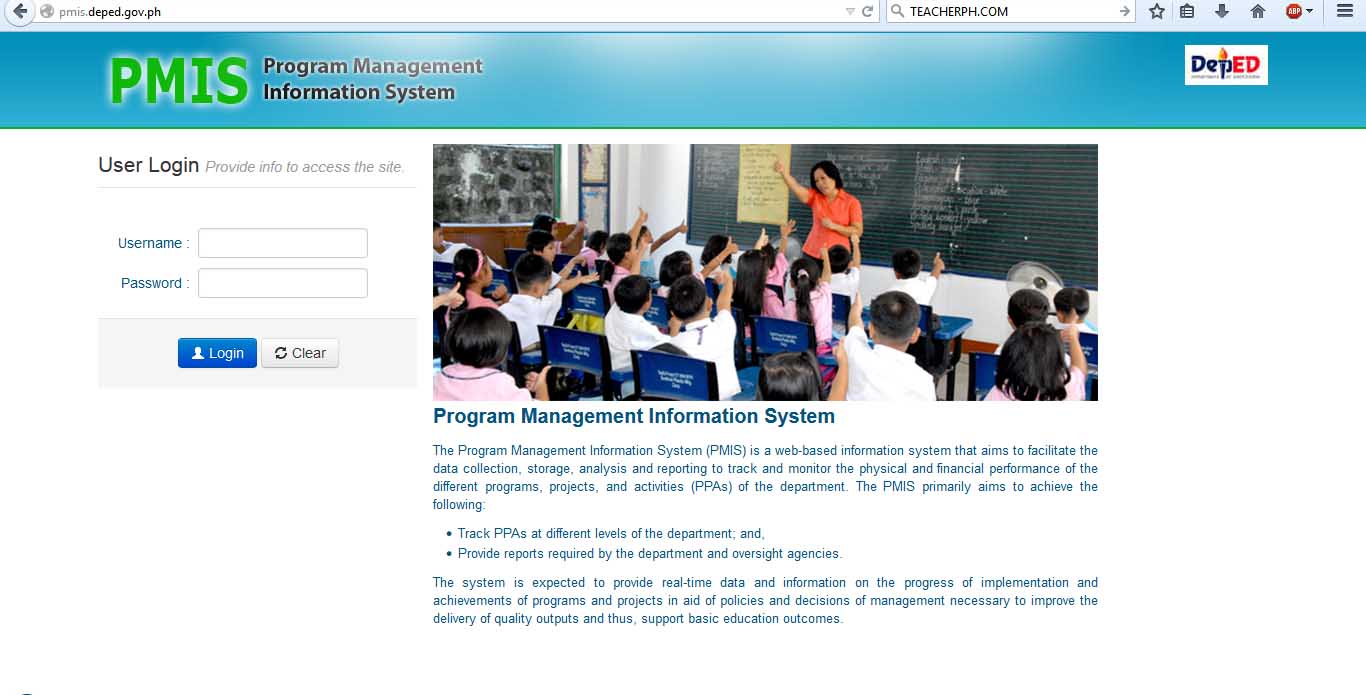
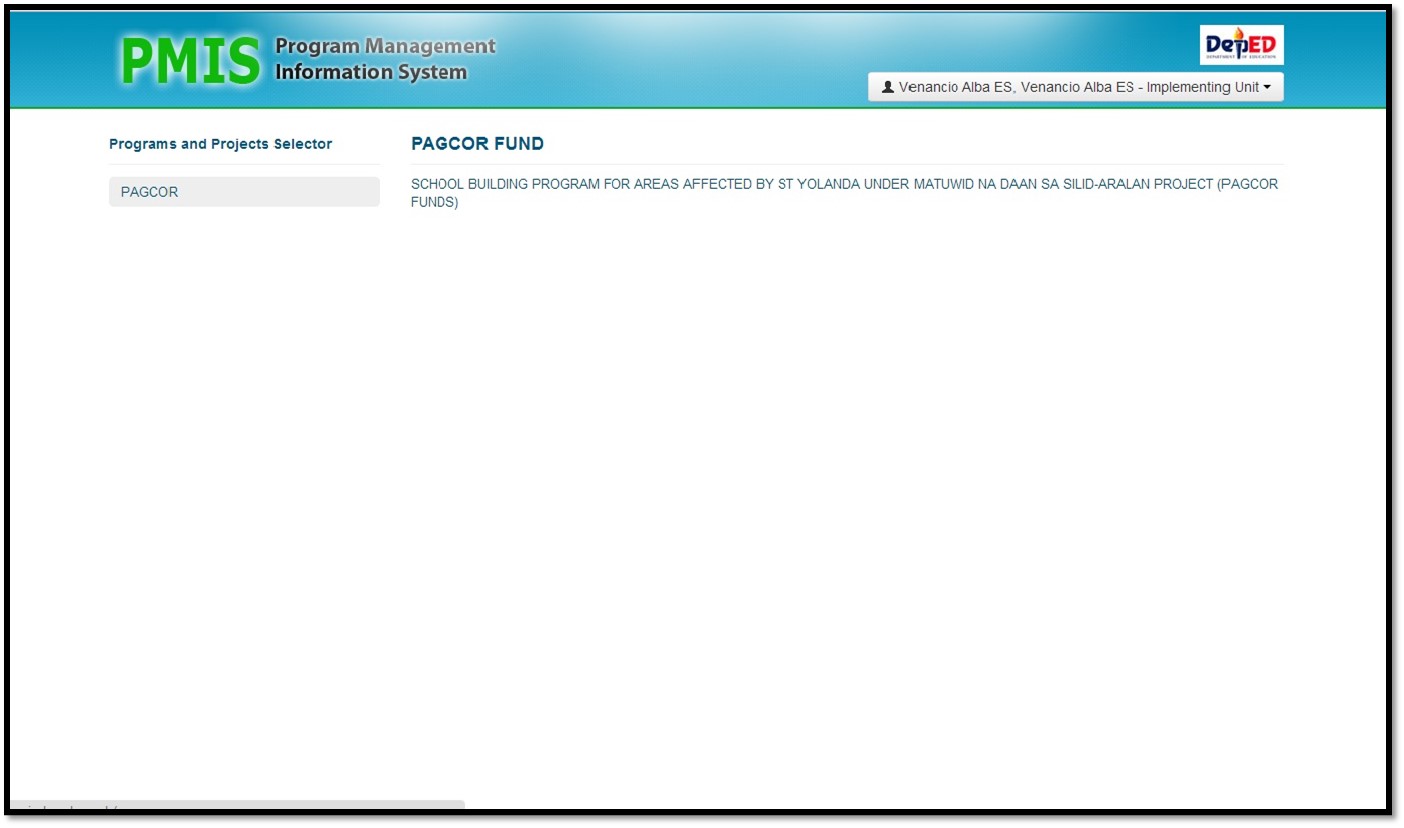
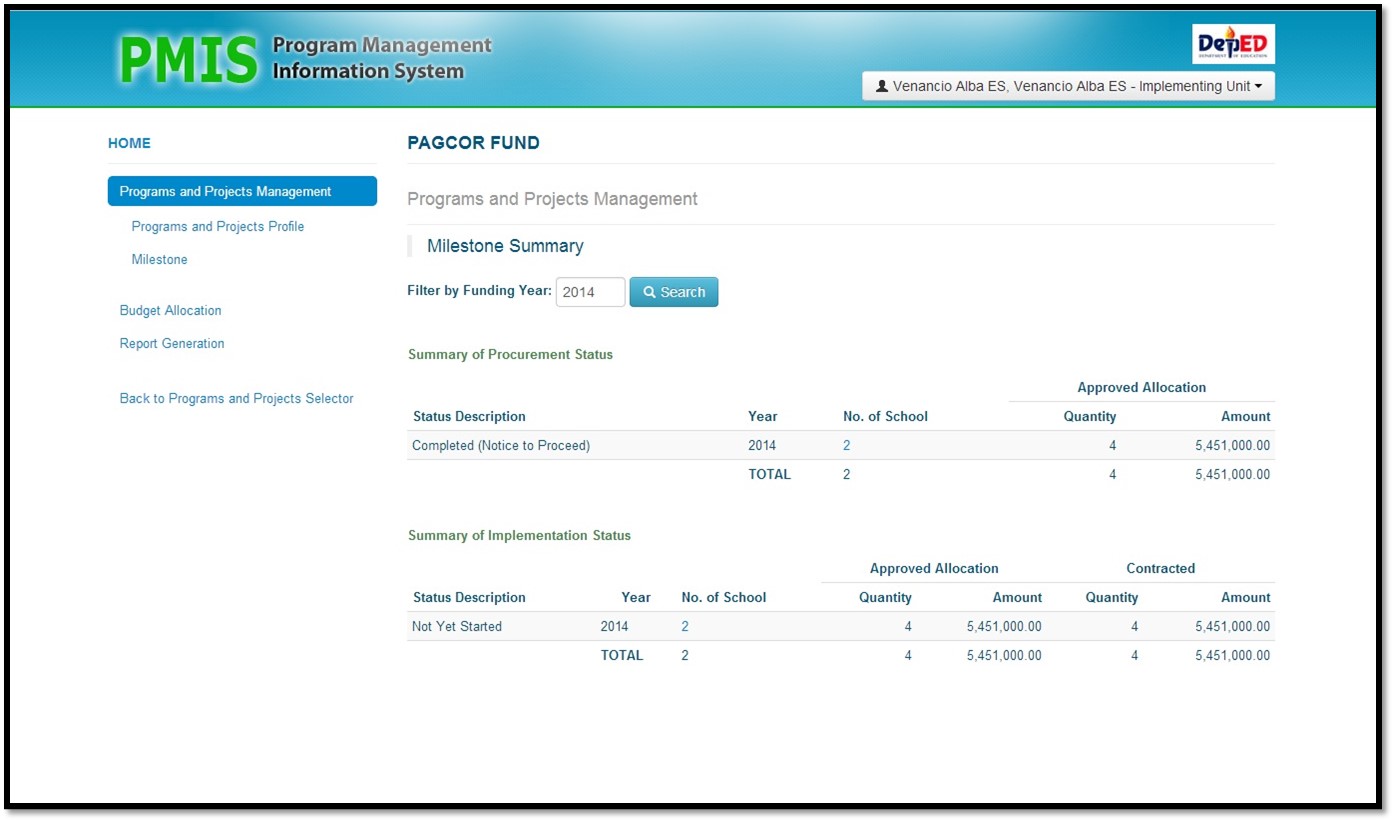
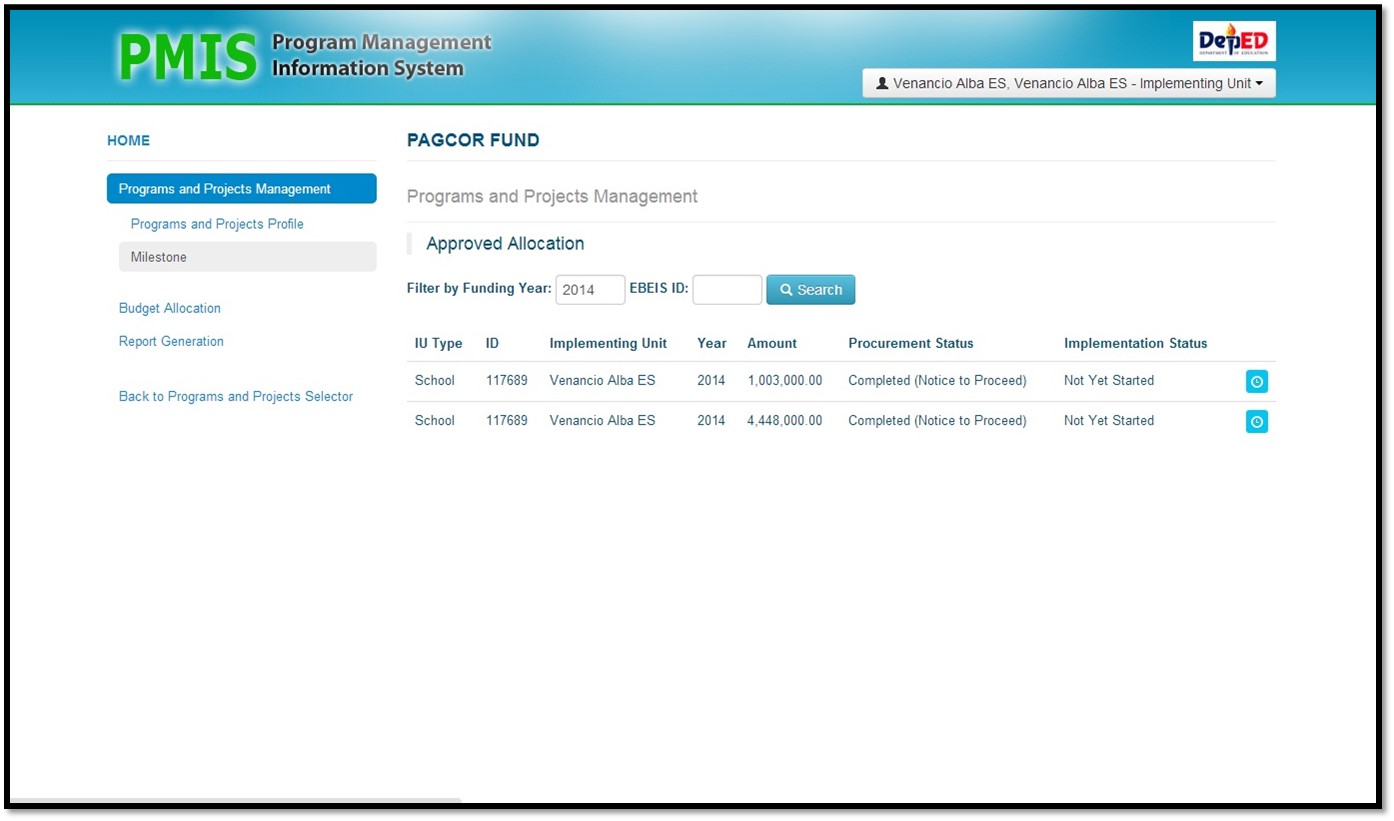
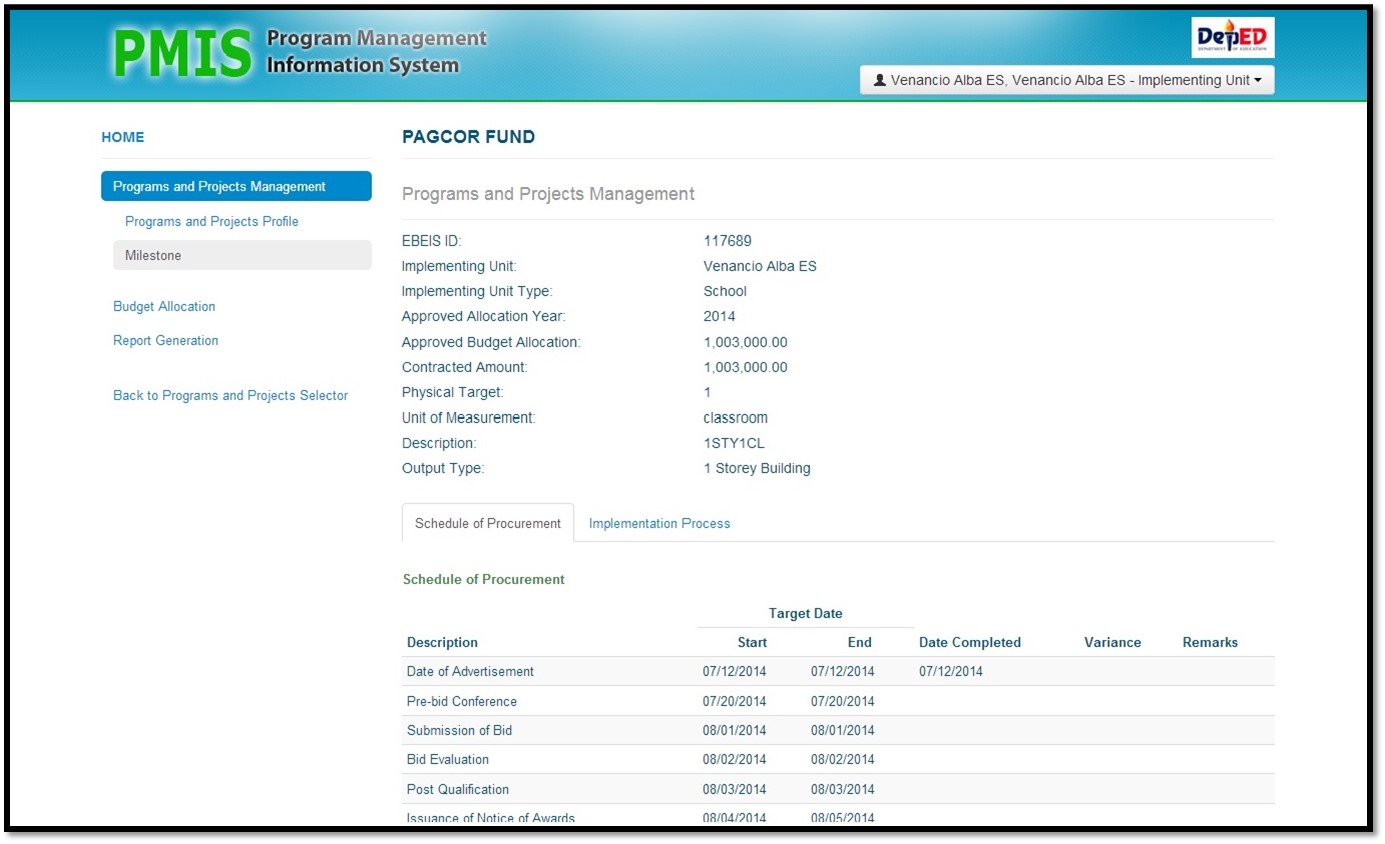
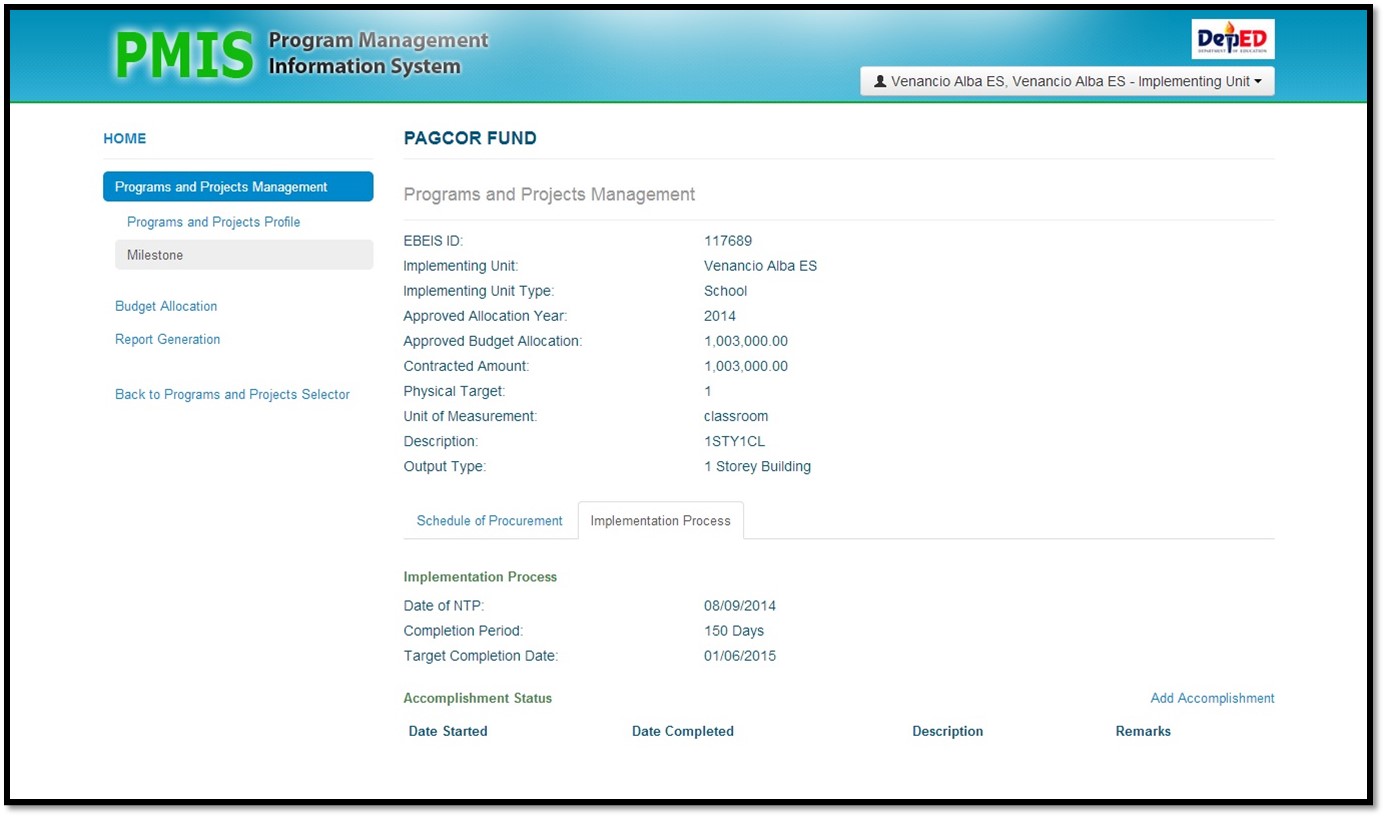
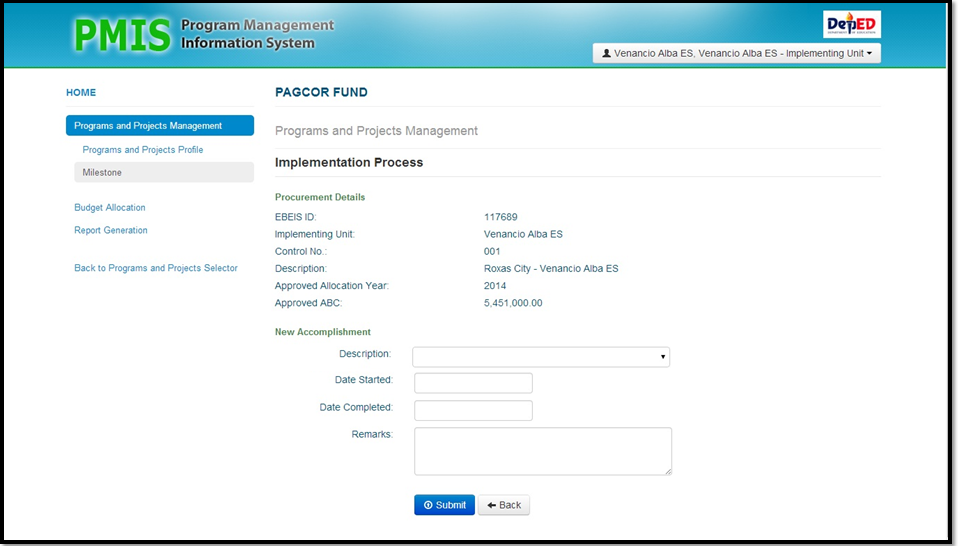
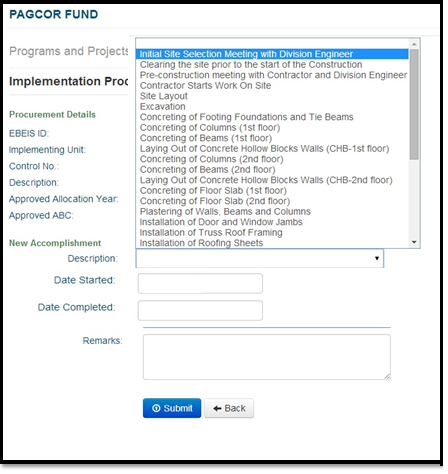
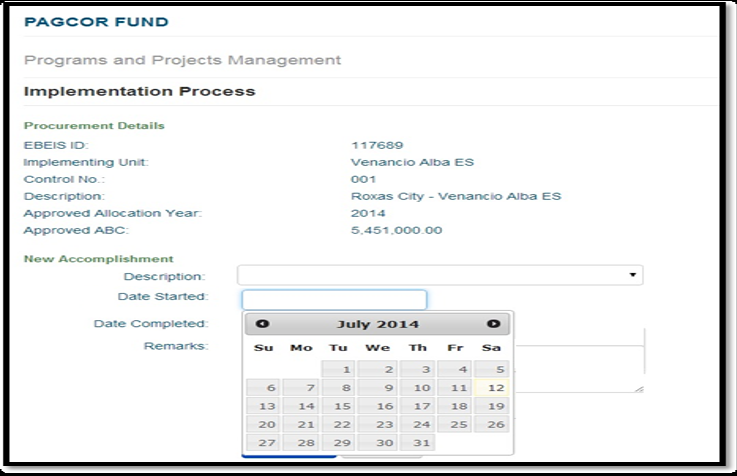
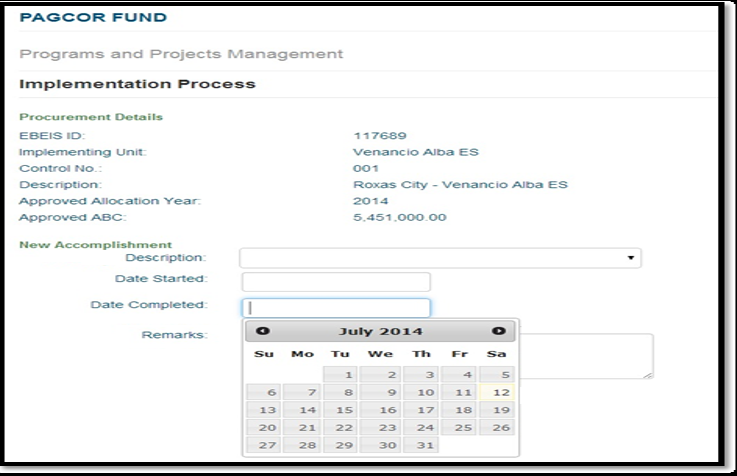
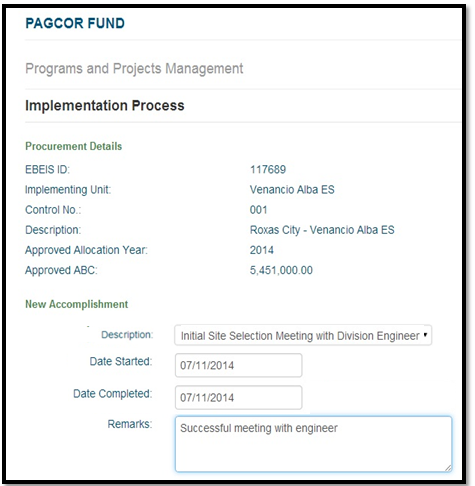
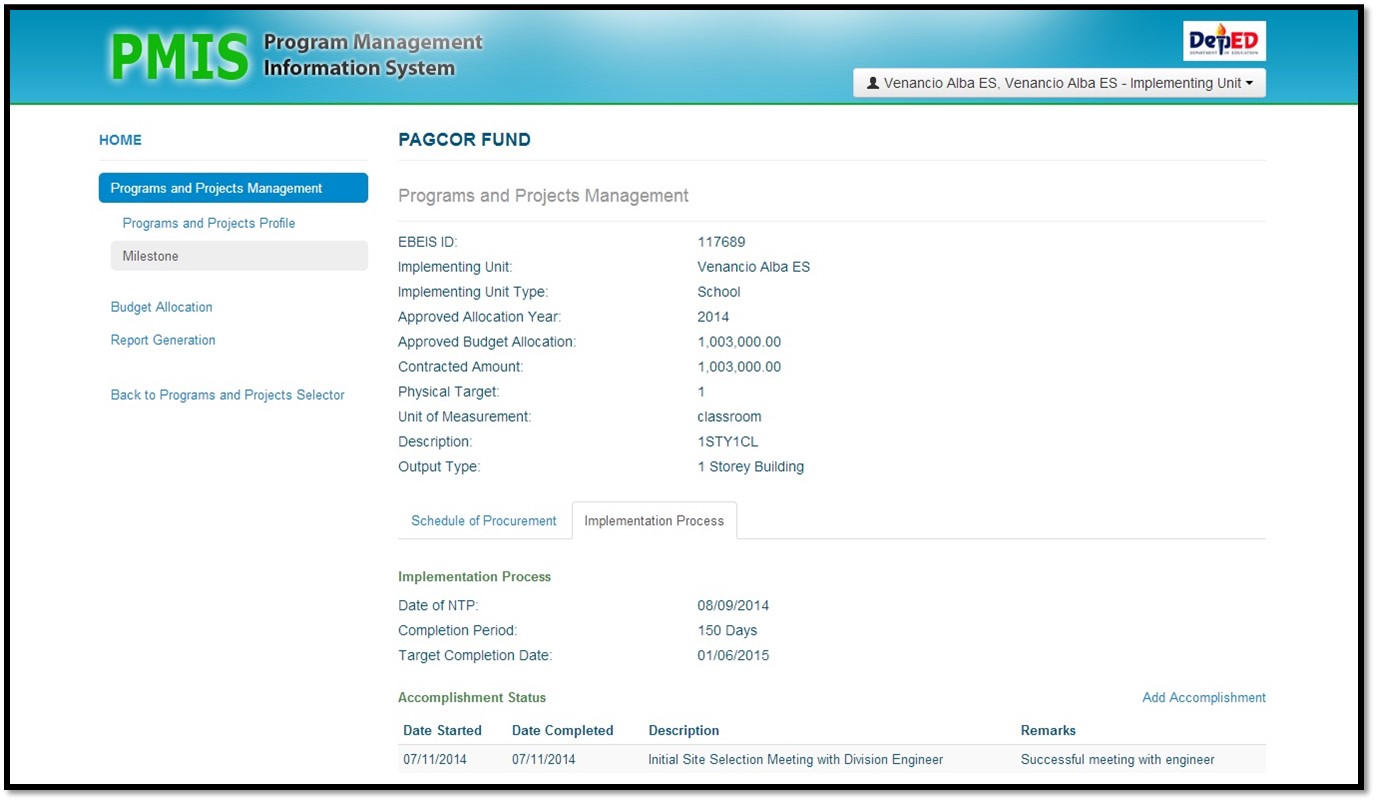
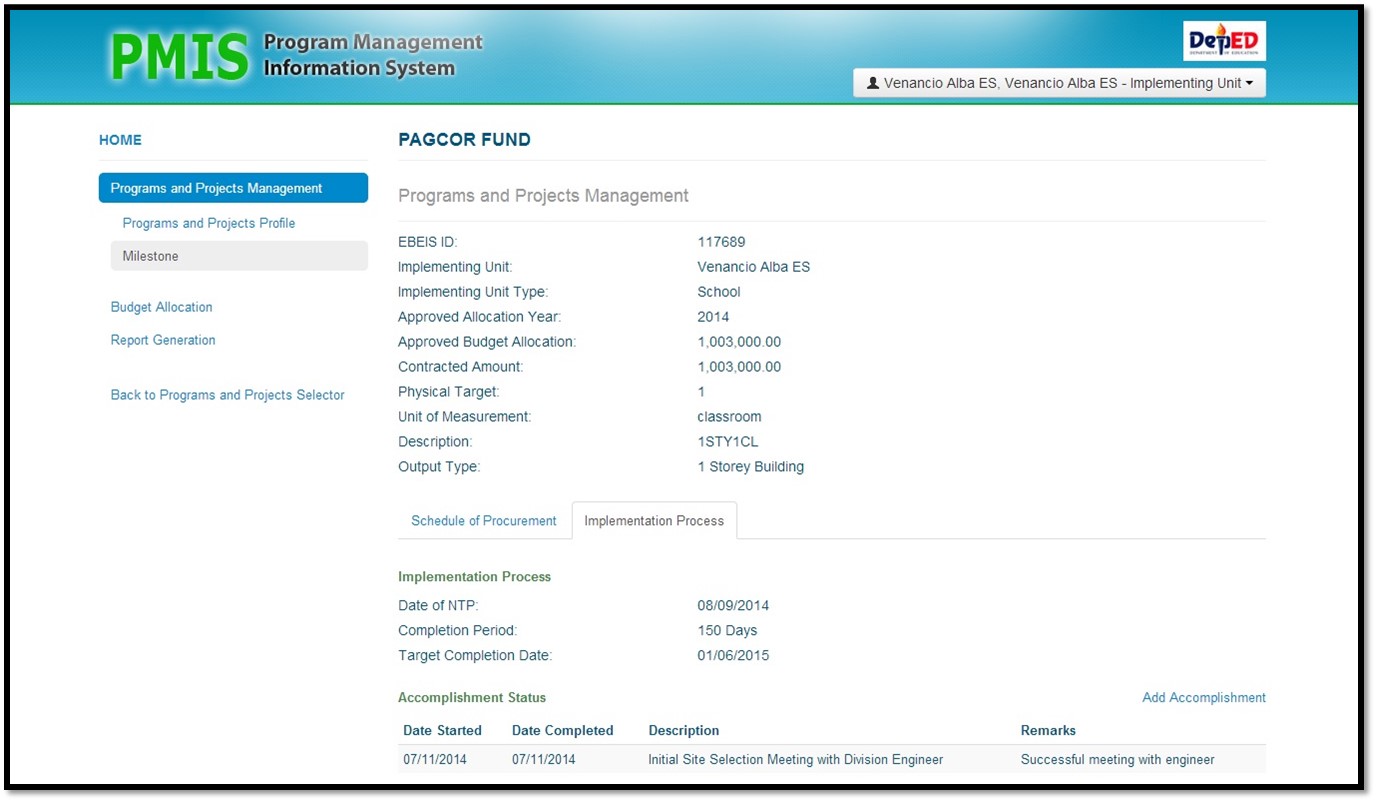
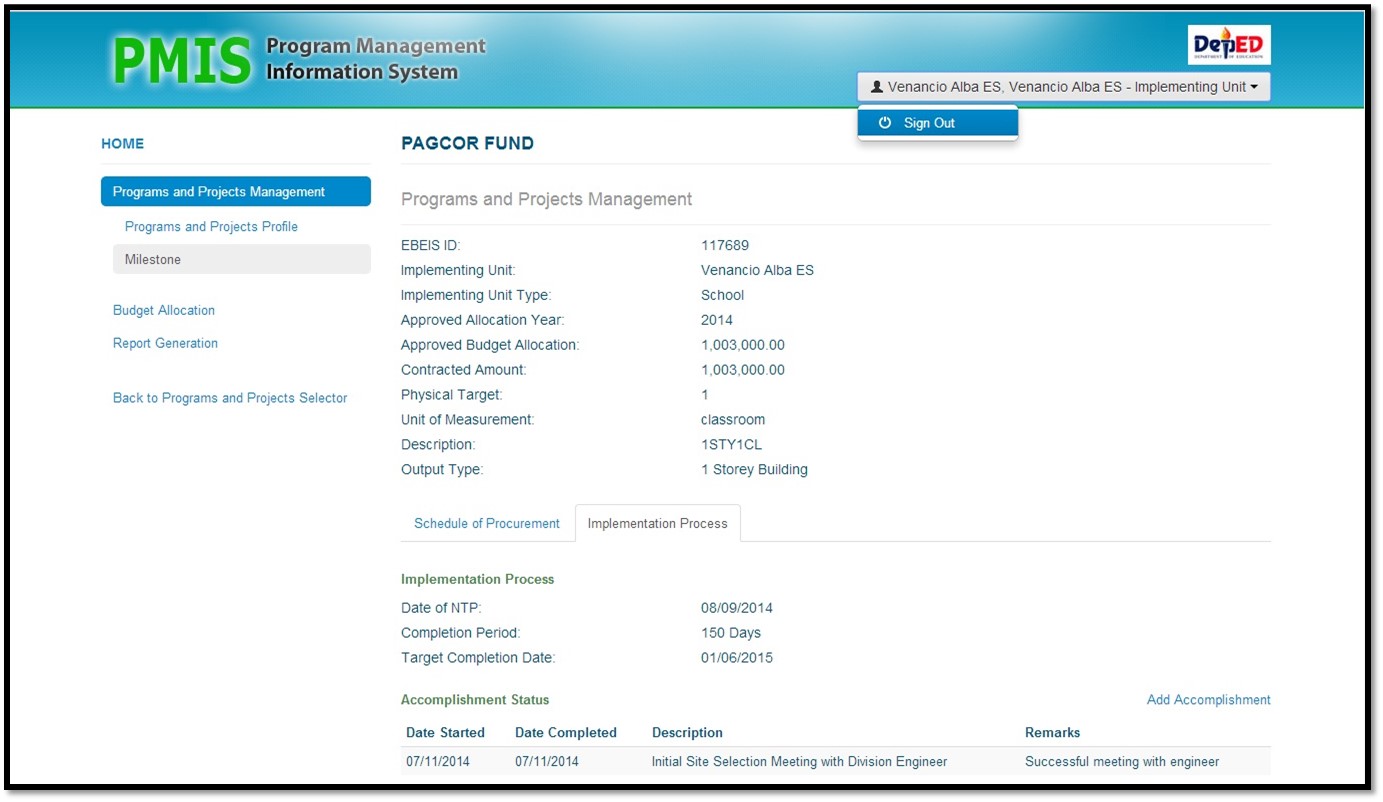
ANG HRTD FUNDS/ ACTIVITIES PO BA AY INI-ENTRY DIN DITO SA PMIS? Please respect po mu query. salamat po.
GOOD DAY poh.. Nagkamali po akoh sa pag edit sa entry sa PMIS pa ano koh po ma edit ulit ang mali koh thank you po.. SPED fund poh kasi.. Any contact number para matawagan moh cla
Good day. Paano po ba maedit ang aming entry sa Work and Financial Plan Information. Amin pong nadiscover na ang newly entered data namin ay tapos na palang na enter noon. Maari po bang makahingi ng complete manual para sa PMIS o site kung saan pwedeng bumasa? thank you po ng marami.
Maam Paano mag edit ng entry sa schedule ng Procurement kung nagkamali kami ng input ?
Hi! for now, editing of date submitted in the Procurement Process is not allowed.
Good day po! From Consolacion SPED Center po,Tanong ko lang po kung bakit di po kami maka up load ng aming 2014 continuing. Mag send po sana kami ng aming 2014 continuing.
From Maam Ruby: Please indicate 2015 po, under the ‘Filter by Funding Year’. Thanks!