Table of Contents
SCHOOL IDENTIFICATION NUMBER
The School Identification (ID) Number is a unique and permanent six-digit number assigned to any educational institution offering basic education in the Philippines.
To acquire a School ID, the institution must offer Kindergarten, Elementary, Junior High School, Senior High School, and/or a combination of these education levels.
The school must also secure approval a permit to operate from the Regional Office, and be:
- A DepEd-managed school (with predefined plantilla positions);
- Operated by a State University or College (SUC) or a Local University or College (LUC);
- Managed by a government agency other than DepEd (for example: DOST, NCCA, or LGU, among others); or
- A private education institution registered under Philippine corporation laws.
The School ID follows this format:
MUST-KNOW
- Every school in the basic education system can possess only one PERMANENT and PERPETUAL School ID.
- The School ID must be conspicuously displayed in plain sight across school facilities and in all school documents.
- Unauthorized or fraudulent issuance of School ID is STRICTLY PROHIBITED.
ADD A SCHOOL PROFILE
As soon as a new school becomes operational, you can create its profile and register it in the EBEIS.
NEED TO KNOW
- Only the Regional Office (RO) can enlist and encode new school profiles.
- The school and the Schools Division Office (SDO) can edit the existing or newly created school profile once the region finishes creating the profile.
- If the school received a School ID from the previous school year but failed to create their school profile, they must request for a new School ID from their respective RO.
- The school must possess either a recognition or a permit to operate for the current school year to receive a new School ID.
- The RO processes the request; once done, the school shall use the new School ID and disregard the old one.
You can add the following school types in the EBEIS:
- Public integrated schools (offering both elementary and secondary levels including Senior High School);
- Elementary schools (public, private, and SUC/LUC, offering Kinder to Grade 6); and
- Secondary schools (public, private, and SUC/LUC, offering Junior High School, Senior High School, or both).
To start creating a school profile and request for a School ID, log in to the EBEIS using the Single Sign-On (SSO) facility as the RO system administrator.
Once you successfully enter your login information, you will gain access to the Dashboard.
On the Sidebar, select the type of school to add in the EBEIS.
Clicking any of the options will lead you to a form, where you fill in details of your school.
Start by entering the school name and the date established (both required).
You can fill in the school’s short name (acronym, abbreviation, or alias) to better identify the school.
Note that the EBEIS automatically and randomly generates a School ID, which will be available once you finish filling out the form.
The General Classification and General Curricular Offerings fills in automatically according to the option you selected.
Click the Date established textbox to invoke a pull-down menu, where you select the month and year of the school’s inception.
Select the Curricular Offering Classification, School sub-classification, School Type, and Curricular Offering Sub-classification using their respective drop-downs.
The table below lists the Curricular Offering Classifications (COC) and Subclassifications available according to the school’s curricular offering.
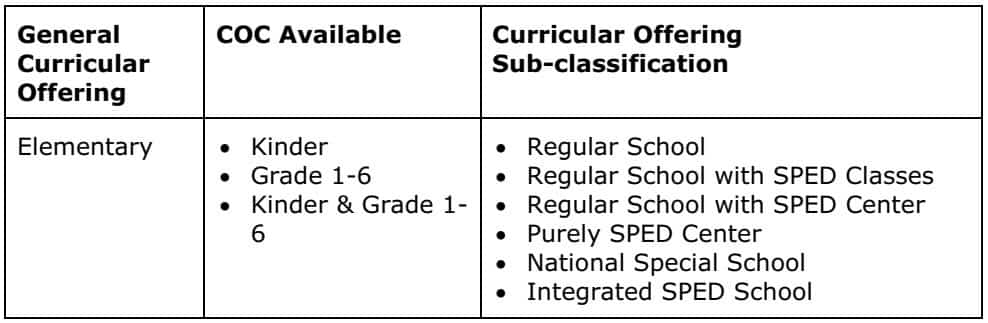
This table lists the School Sub-classifications available according to the selected general classification.
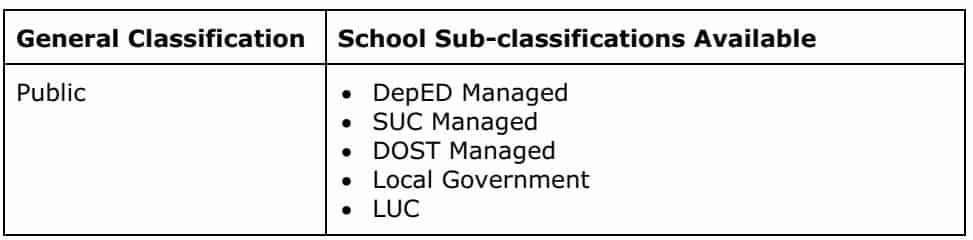
The following School Types are available:
- School with No Annexes
- Mobile School(s)/Center(s)
- Mother school
- Annex or Extension school(s)
Note that upon selecting Annex or Extension school(s), you need to select the mother school from the Mother School drop-down.
Fill in the EXACT address where the school is located.
Note that all fields (except Zip code) are required.
Fill in important contact details in the Contact Information field.
Note that Mobile no is required.
Once you finish filling in all fields, click the Submit button.
If you fail to fill in any required field, a message saying Validation Errors: Please check required fields pops up and highlights the field you must fill in.
Ensure to fill in all required fields before clicking Submit.
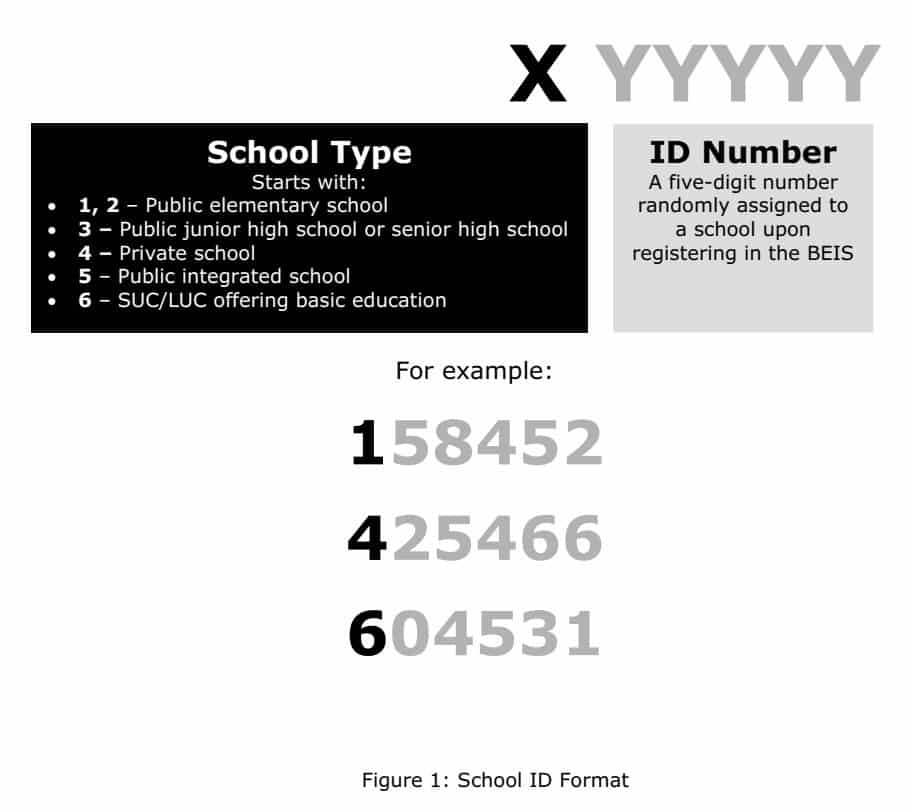
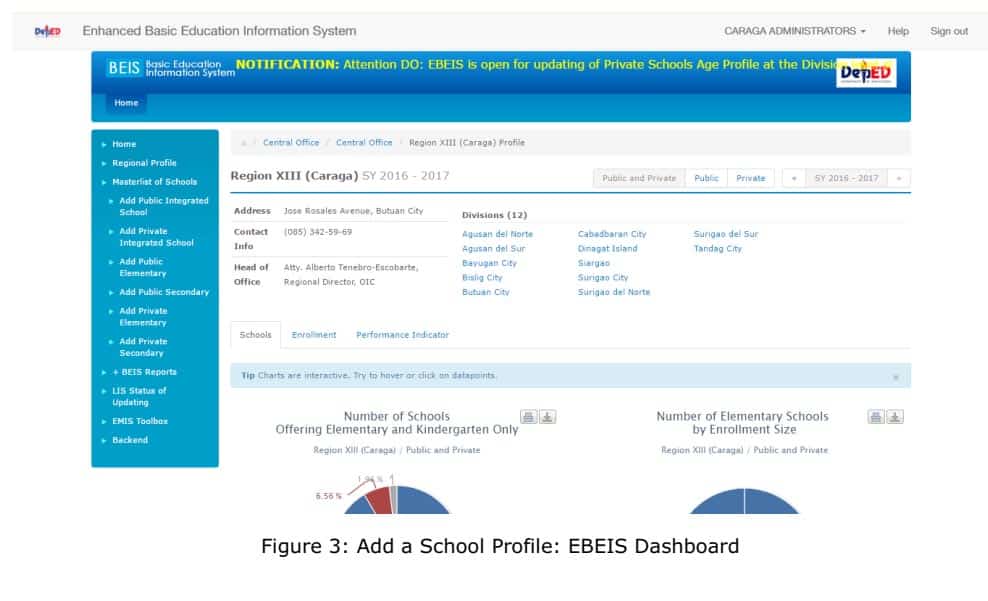
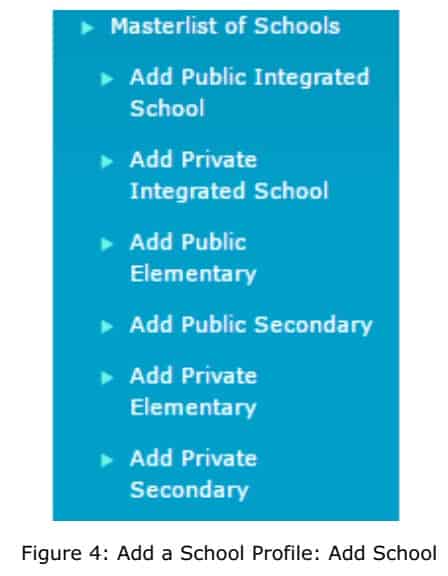
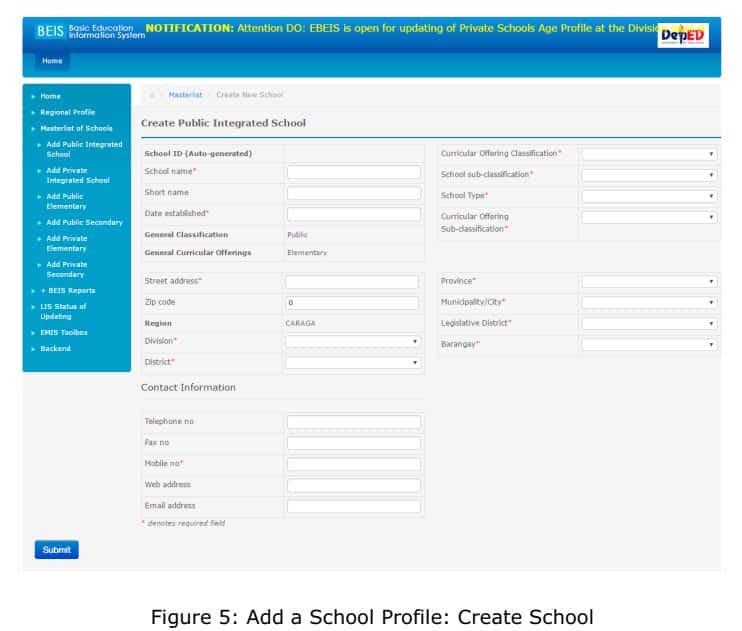
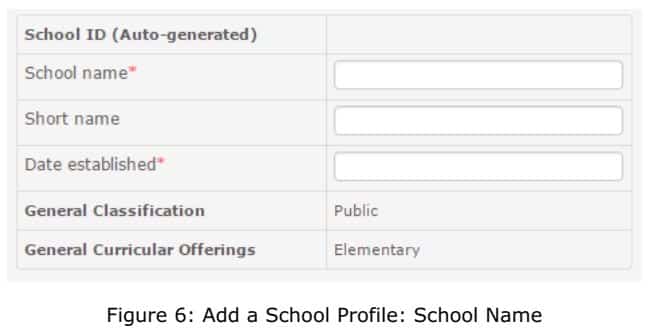
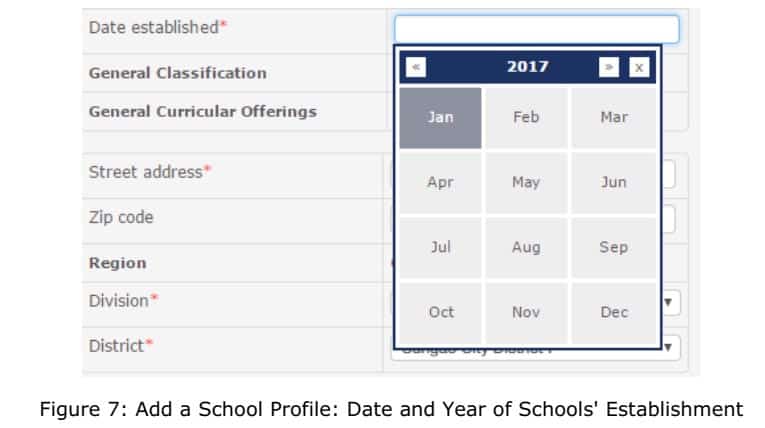
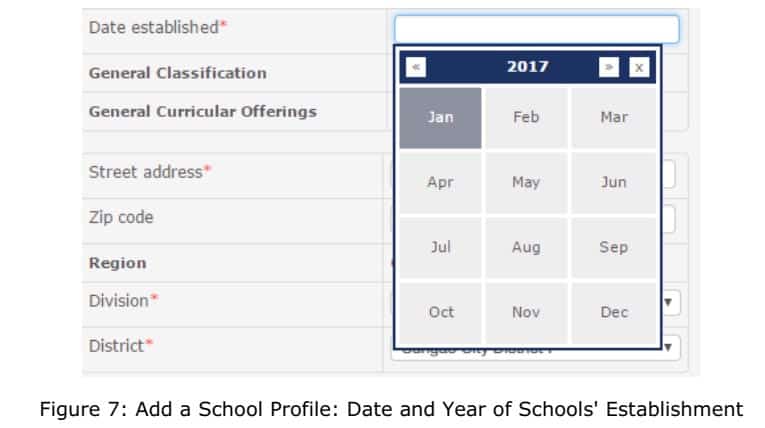
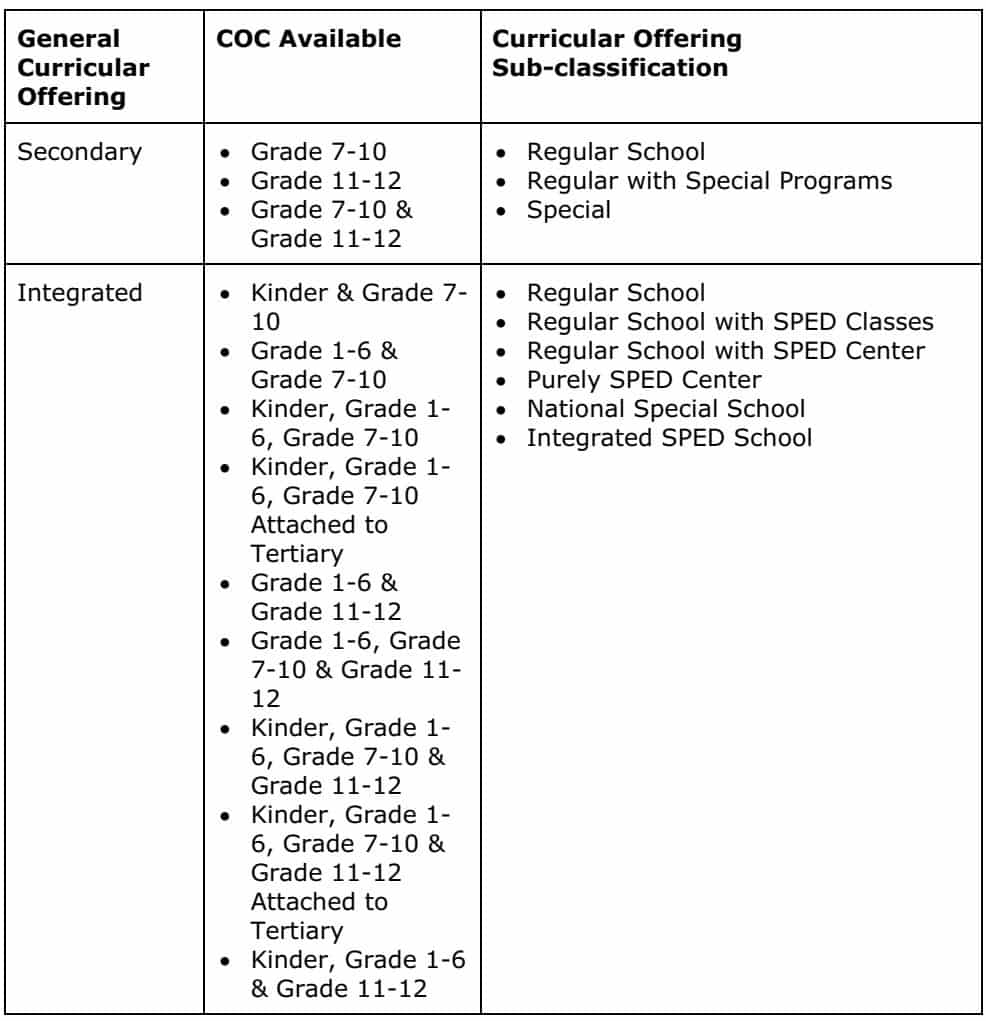

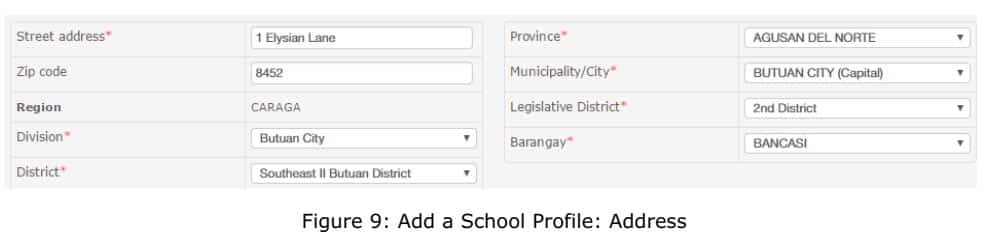
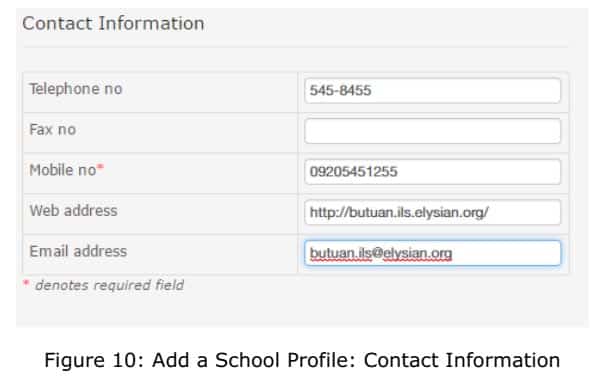
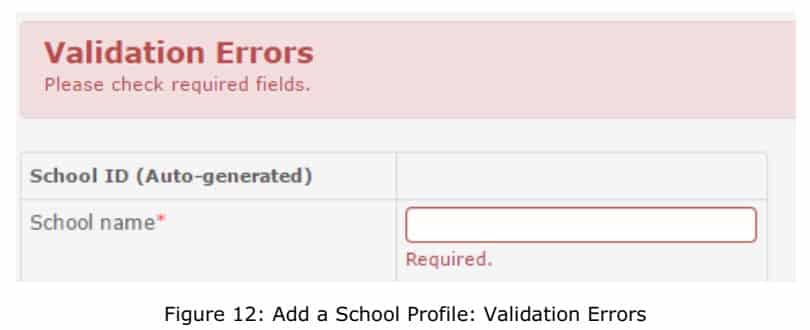
I can’t found my school…can you help us to re open …
Good
Md.Sujan