Table of Contents
2017 Principals’ Test Online Review
Taking the 2017 Principals’ Test? Let’s put your name in the list of passers! Allow us to help you through TeacherPH.
Spend your vacant time reviewing with us anytime, anywhere! Our site and android application is accessible anytime you need it. We’ll provide answers to your questions and give solutions to your problems regarding the examination.
CLICK HERE
Due to system maintenance, the online application for the 2017 Principals’ Test is extended until NOVEMBER 17, 2017.
User Guide: Account Registration
Applicant
This brief guide is provided to help the 2017 Principals’ Test applicants understand the steps in the online application process.
Read: 2017 Principals’ Test
Applicant – Account Creation
Applicants must have their own personal account. This account enables to submit the application and view its status.
To Create Account:
1. Access principalstestapplication.deped.gov.ph in your web browser.
2. In the log in page (see Figure 1.1), click “Create Account”. You will be directed to Account Registration Form. (see Figure 1.2)
Note: Applicants must enter or select their personal details. (All fields with red asterisk (*) are required.)
3. Fill up Personal Information
- Enter First Name, Middle Name (If Applicable) and Last Name.
- Enter Name Extension (If Applicable).
- Select year, month and day in the dropdown list for Date of Birth
- Select Sex in the dropdown list.
- Enter Mobile Number (i.e. 09XXXXXXXXX).
- Enter Landline Number (If available, include area code)
- Enter Home Address (House No./Block/Lot No./Street/Subdivision/Village/Barangay).
- Select Region from the dropdown list (Home Address).
- Select Province from the dropdown list (Home Address).
- Select City/Municipality from the dropdown list (Home Address).
Log In Information
4. Enter your E-mail Address.
5. Enter desired Password. (Passwords must be at least 8 characters long.)
6. Retype desired Password to confirm.
7. Click “Register” button to submit registration information.
8. A pop up message will appear together with your Examinee Number. Click “OK” to continue.
9. An email will be sent to your email address confirming the account creation. (see Figure 1.3)
Figure 1.1 – Applicant – Log In Page
Figure 1.2 – Applicant – Account Registration
Figure 1.3 – Applicant – Account Registration Email Confirmation
Applicant – Logging In
To log in:
1. In the log in page (see Figure 1.1), enter Email Address (The email address you entered during the account creation.)
2. Enter your Password.
3. Click “Log In” button. You will be directed to the Application Form (see Figure 1.4).
Figure 1.1 – Applicant – Log In Page
Figure 1.5 – Applicant – Main Menu
Applicant – Application Status
After submitting the application form, a summary page will appear showing the application status. Note: In every change in application status an update will be sent to your email.
> For SDO Review (see Figure 1.5 and 1.10)
– Applicants will receive confirmation email that his/her application was submitted to Schools Division Office.
– Division Office (DO) personnel will evaluate the application and attached documents. Then forward to Regional Office personnel for Review.
> For RO Review(see Figure 1.6 and 1.10)
– Applicants will receive confirmation email that his/her application was forwarded to Regional Office.
– Regional Office personnel will review application then approve application for payment.
> For Payment(see Figure 1.7 and 1.10)
– Applicants will receive confirmation email that his/her application has been approved for payment and SDO will issue the Certificate of Eligibility (COE. Applicant may now proceed to DO cashier for payment.
> Approved / Qualified(see Figure 1.8 and 1.10)
– Applicants will receive confirmation email that his/her application has been Approved / Qualified.
> Disapproved (see Figure 1.9 and 1.11)
– Applicants will receive email that his/her application has been Disapproved.
Note: When disapproved, applicant may re-apply.
Figure 1.5 – Application Status – Confirming of receipt via email
Figure 1.10 – Application Status
Figure 1.9 – Application Status – Disapproved via email
Figure 1.11 – Application Status – Disapproved
Applicant – Managing Account
Personal details can be updated.
1. Click “Manage Account” (see Figure 1.5) from the main menu. You will be directed to Manage Account. (see Figure 1.12)
2. Click “Edit” button to update personal information.
- Edit First Name, Middle Name and Last Name.
- Edit Extension Name. (If Applicable)
- Select Sex in the dropdown list.
- Edit your Mobile Number or Landline Number.
- Edit Home Address.
- Select Region from the dropdown list.
- Select Province from the dropdown list.
- Select City/Municipality from the dropdown list.
3. Click “Update” button to save changes or click “Cancel” to discard changes.
4. A pop up message will appear after you successfully updated your personal details. Click “OK” to continue.
Figure 1.12 – Applicant – Manage Accoun
Applicant – Change Password
This allows user to change their password. Take note that the new password must not be the same as the current password.
1. Click “Change password” from the main menu.
2. Enter Current Password in the space provided.
3. Enter the desired New Password.
4. Retype Password to confirm.
5. Click “Save” Button.
6. A pop-up message will appear after you have successfully updated your password. Click “OK” to continue.
Figure 1.13 – Applicant – Change Password
Applicant – Help
1. Click “Help” button to open the directory of division offices.
2. Click “Back” button. You will be redirected to your account.
Figure 1.14 – Applicant – Help
Applicant – Password Recovery
1. In the log in page (Figure 1.1). Click “Forgot Password” to reset password.
2. Enter Email Address.
3. Select Year, Month and Day of your Date of Birth in the drop down list.
4. Click “Reset” button. After clicking the reset button you will be redirected to the log in page. A temporary password will be sent to your email.
Figure 1.1 – Applicant -Log In Page
Figure 1.17 – Applicant – Password Reset Information via email
Applicant – Logging Out
1. Click “Log Out” button to logout. You will be redirected to the log in page.
Figure 1.18 – Applicant – Log Out
User Guide: Application Form
Applicant – Application Form
After logging into the system, applicant must fill out all required information in the application form
(see Figure 1.4).
1. School Information
- Enter complete School Name.( i.e Juan Dela Cruz National High School)
- Enter corresponding School ID(i.e123456)
- Enter complete School Address.
- Select Region from the dropdown list.
- Select Division from the dropdown list.
2. Additional Information
- Enter Reason for taking the exam.
- Enter your 7 digit DepEd Employee Number.(i.e1234567) (If Applicable)
- Select Current Position from the dropdown list. If “Others”, specify in the space provided.
- Select Designation from the dropdown list. If “Others”, specify in the space provided.
- Enter the Number of times test was taken. (1-10) (Enter “0” if first taker)
- Enter the year(s) in the space provided.
- Answer the question “Do you have any pending case?” If “Yes”, specify in the space provided.
3. Attachments
Applicants should attach soft copy of documents. The system only allows PDF file type.
Note: File size per document should not exceed 3 Mega Bytes (MB).
a. Performance Rating for the last 2 ratings;
b. Signed Service Record;
c. Designation as Teacher in Charge / Officer in Charge Signed by SDS; (If Applicable) and;
d. Certification of Managerial and Administrative Experience.(If Applicable)
4. Click “Submit Application” button to submit application. A prompt will show that says if you are sure with your application details you can click “OK” if not click cancel.
5. A prompt will show that your application has been saved. Click “OK”.
Figure 1.4 – Applicant – Application Form
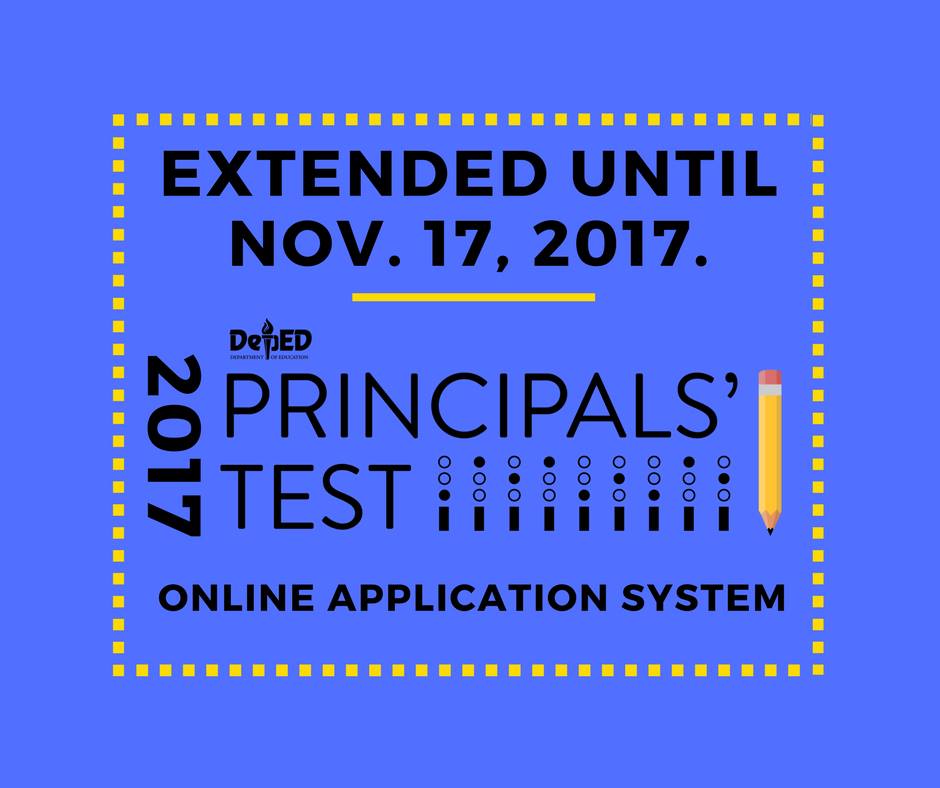
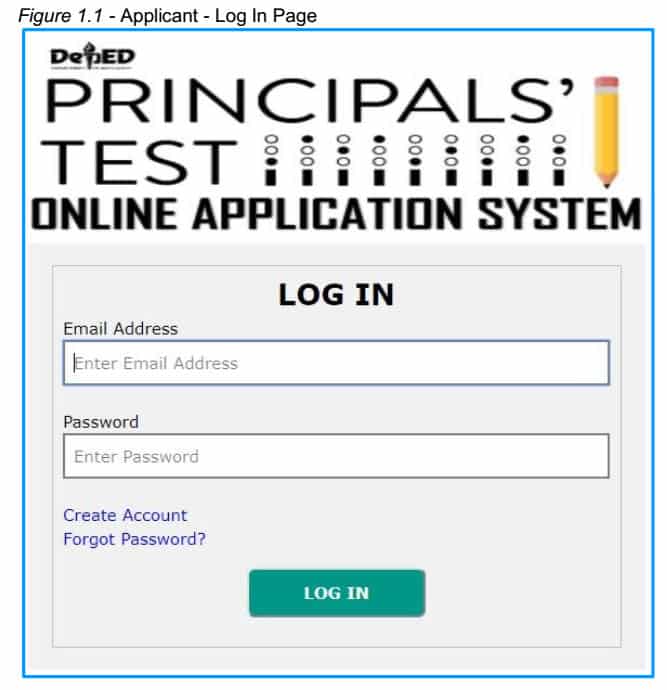
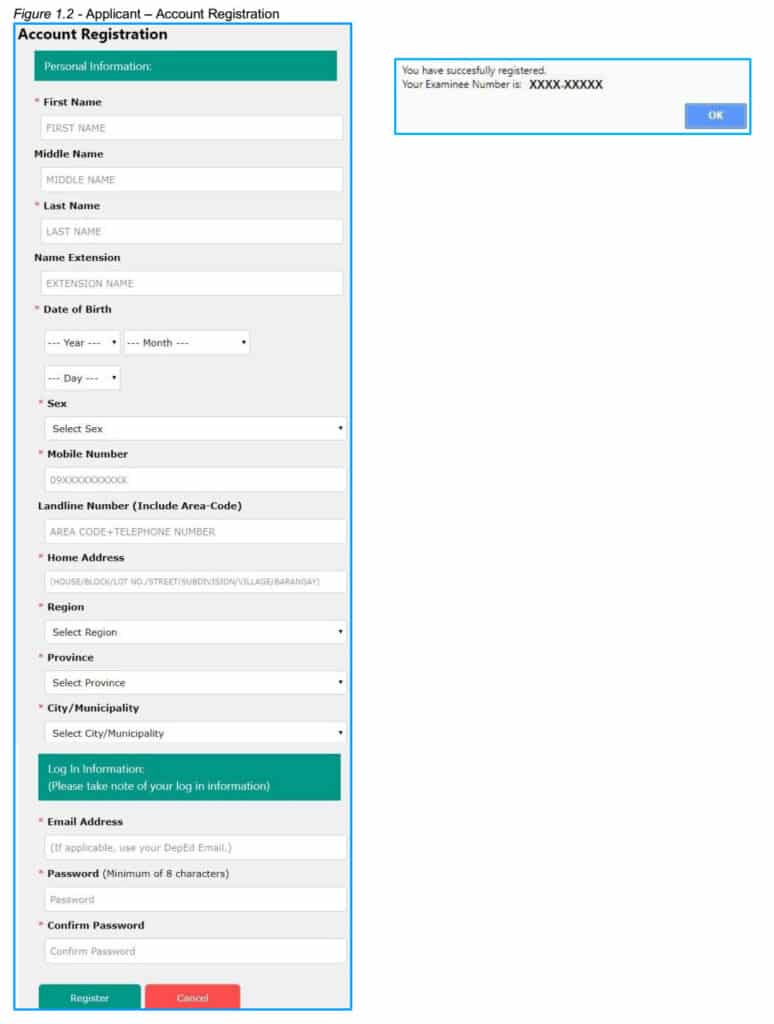
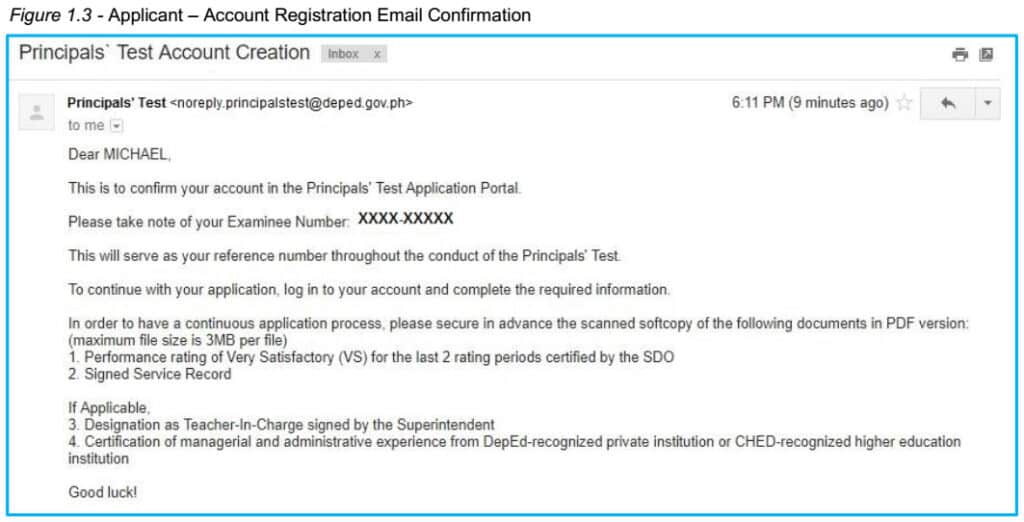
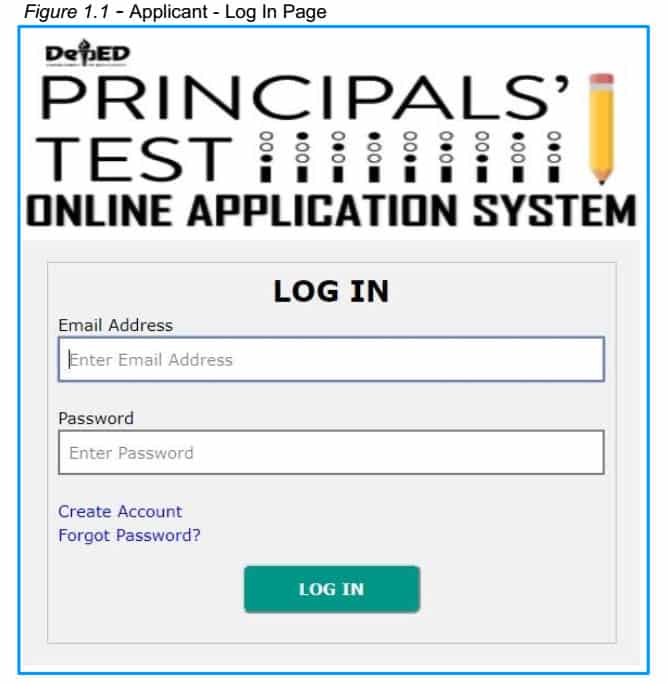
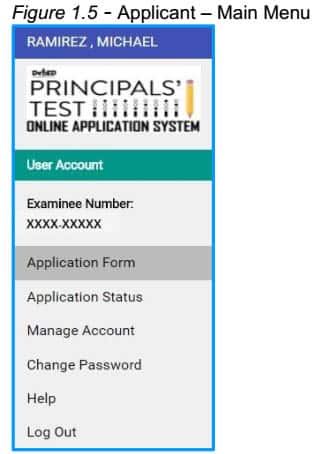
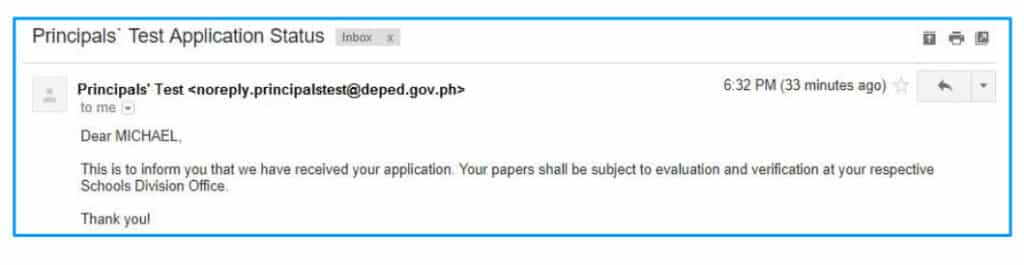
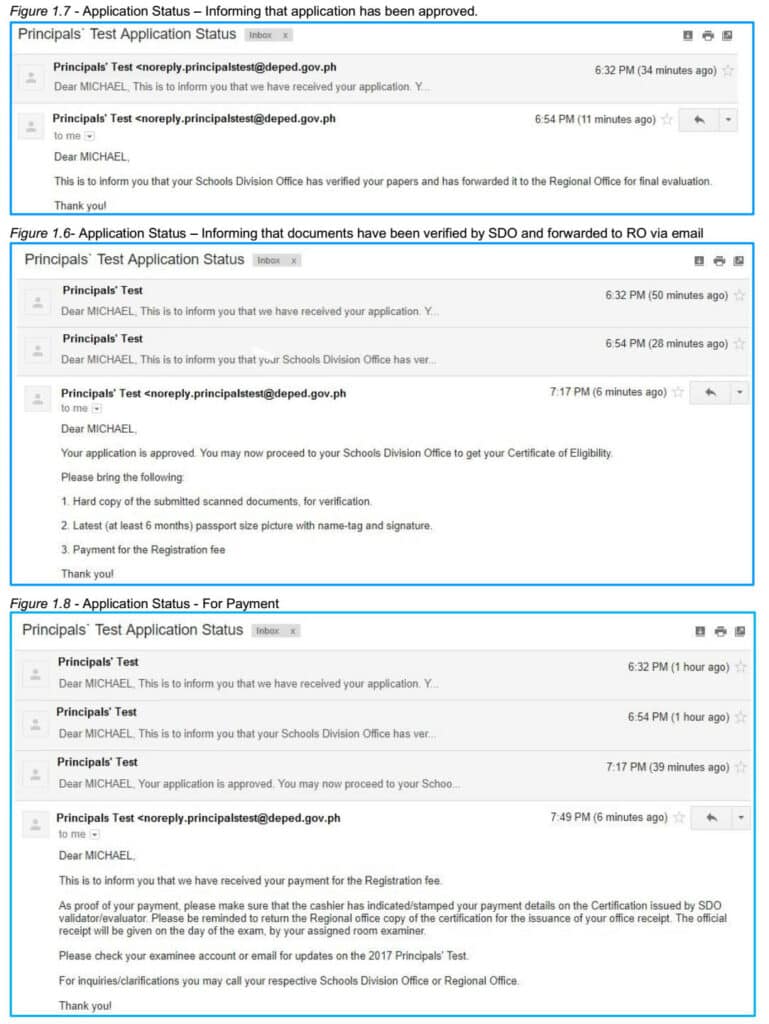
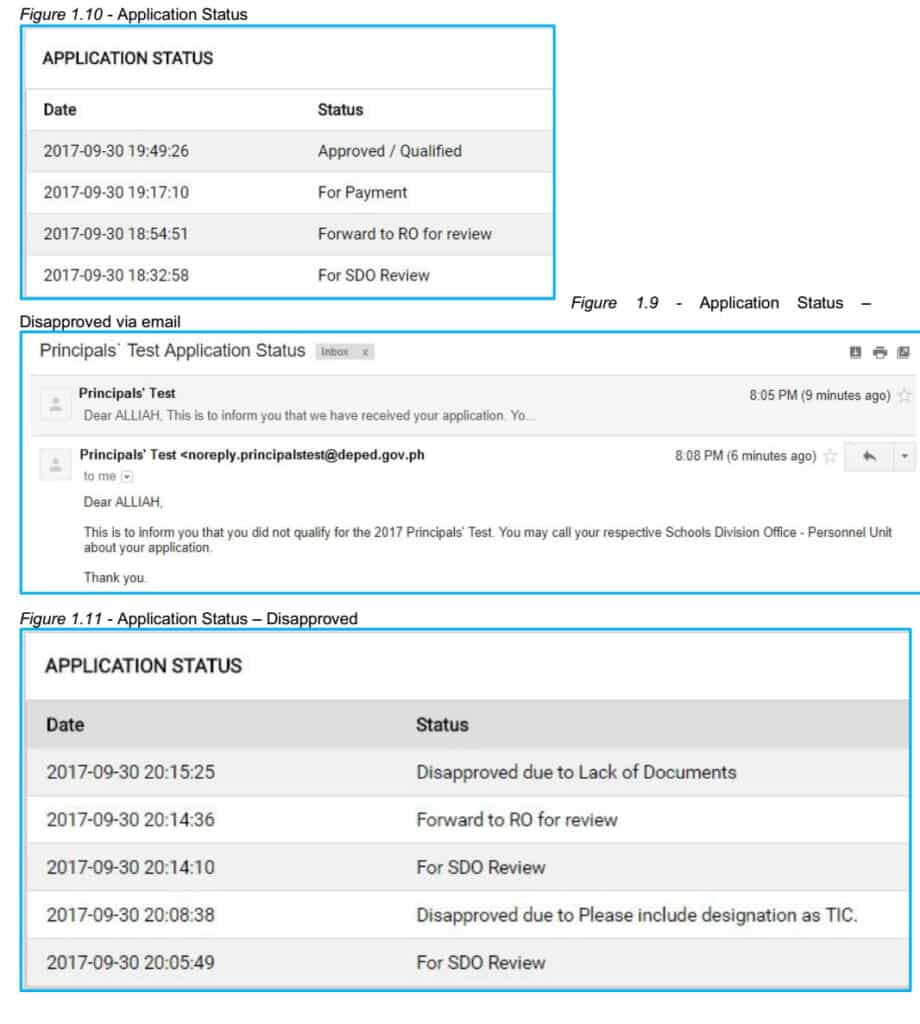
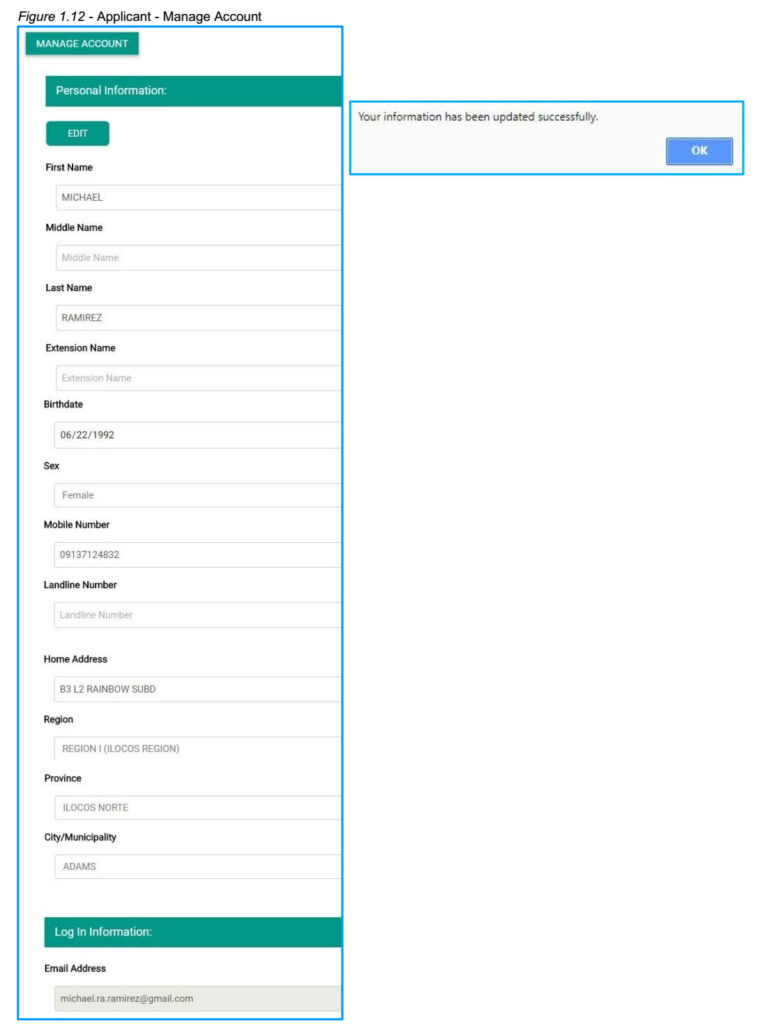
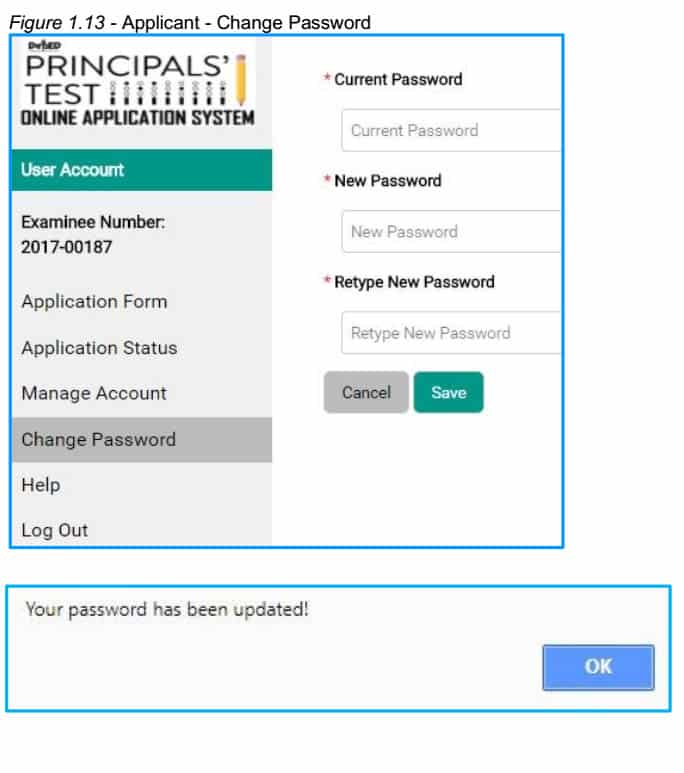
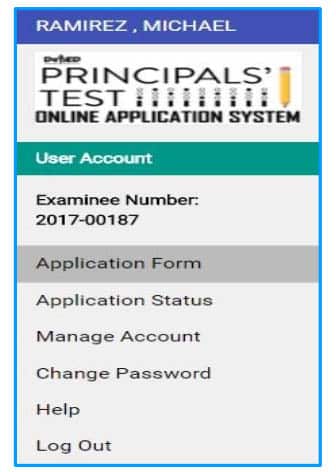
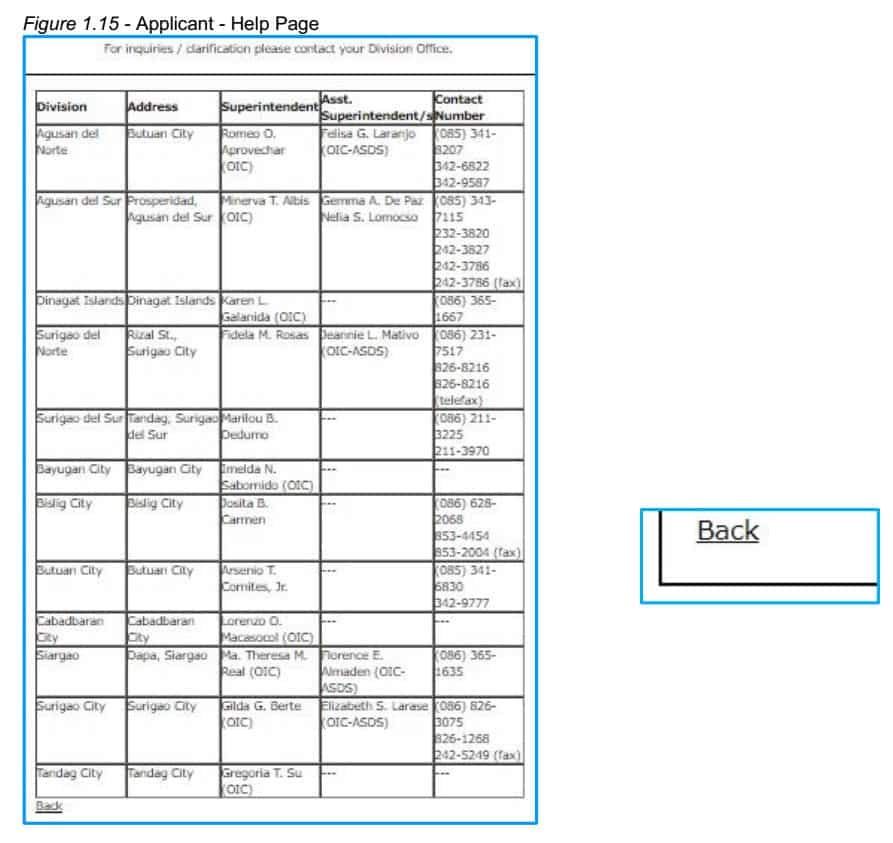

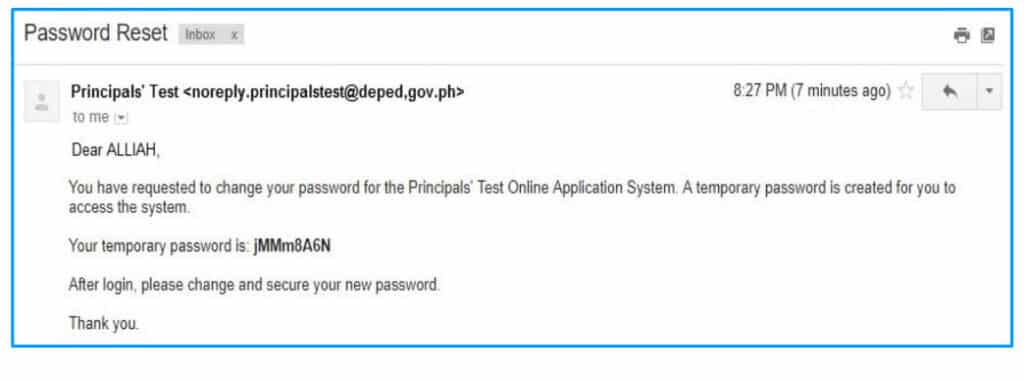
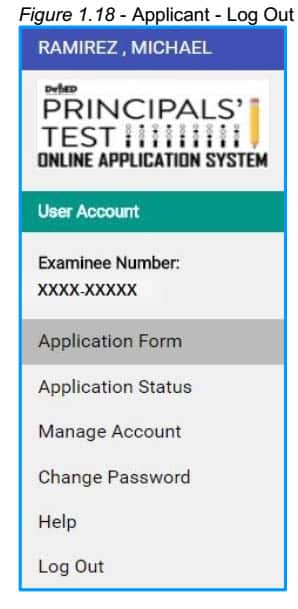
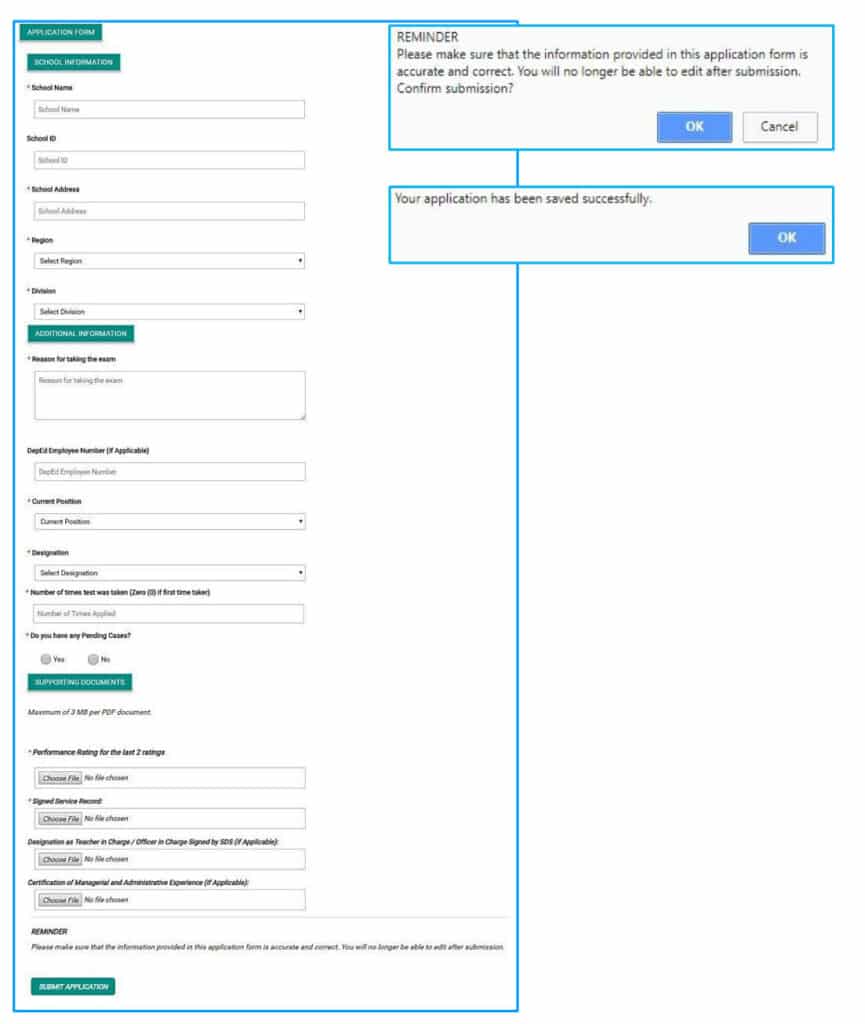
paano po if mali na upload na ipcrf d na pede palitan kase nasend na?
Hi! Up to now I did not receive any result for my submitted document if i am approved or not to take the principal exam. Please notify me through my email or my FB message. God bless!
Hi! Up to now I did not receive any result for the my submitted document if i am approve to take the principal exam. Please notify me through my email or my fb message. God bless!
why i did not receive an evaluation and verification email?
Ano po gagawin pg ngkamali s pg-entry ng office address, pwd p po b eto iedit? salamat po sna matulungan nu po ako.
Hello po, nadisapproved po ung application ko po, and ang sabi PLEASE RE-APPLY.. paano po un, gagawa po ulit ako ng another account ? please answer it asap po, thanks!
Gd day po..
I cant open my email add so d ko ma monitor yung reply sa application ko pero ma open ko yung account sa online app dun ko nlng imomonitor ung status ng application ko
Nakalimutan ko kc ung password para mag log in.
gud eve po bakit po wala po akong narerecieve na confirmation message po sa aking registered email. peru po nakikita ko naman po sa aking application status ang development po ng aking application? okay lang po ba yun? thank you po…
Good day. Anong gagawin ko po wala pong name ko sa online? tapos na po akong mag register pero wala po ang pangalan ko po.
gawin nyo po sa ms word then insert pictures of ratings then save and send as pdf.
Hi., ask ko lng po how to attach the last 2 ratings ing the application form? Isang file lng po kasi puede e attach
why i cant upload my application it always says “ERROR EXCEPTION” its been 4 days and 3 nights na of trying but still unable to upload. Malapit na ang deadline. Ang hirap naman pag ganito mabuti pa yong dati application paper lng e submit mas madali pa.
Please help me ilan ba ang payment para sa principal test at saan ako magbayad.salamat po.
Why its so difficult to upload our application for pmat. Its been 4 days and three nights still cant upload. Always error exception. What are we going to do .. Deadline is just few days away.
Pls help….May chance pa ba na ma correct ang maling file na na upload na?
Nagkamali po kasi ang pag upload ng Service Record. Service Record po ng Co-teacher ko ang na upload ng friend ko sa application form ko.
Whoops, looks like something went wrong.
(1/1) ErrorException
Undefined offset: 0
how order po sa mga review materials dko po masundan.thnx po
Good Day!
Thank you for taking interest on our online review program! We still have a few slots available.
Online Review Coverage:
Coverage Cluster A – the SH as a leader in the curriculum implementation, pioneering school programs, and benchmarking, dispute settlement and cases, CFS, CPP and Antibullying (DO 42,s 2012), VMV, kinds of leadership and relations.
Coverage Cluster B – Curriculum leadership, K to 3 ELNP, the school and the relationship to the community, CIP, SH roles as defined by RA 9155 and R.A 10533, Assessment, lesson planning, special programs and interest, ADM, classroom management and discipline, personal safety, communication skills, official correspondence, SSP, Ethical leadership and other forms, antisickness awareness campaigns and programs, vaccination, deworming, SWAT, WINS, CICL.
Cluster C – the SH as a fiscal manager, FMS, procurement law, bidding MOOE, Liquidation, Canteen management and operations, repairs, program of works, SBPF, school assets, registry, issuance of property, inventory, SOB, FWP, AIP, SBM, SIP, generation of funds, bonding officials, money procedures, promotions, ranking, psb, trainings, SLACs, pedagogical and competence improvement, RPMS, IPCRF, NCBTS-TSNA, classroom observations, STAR, post conferencing, mentoring, coaching supervisory styles, TQM, succession plan, scholarships, dispute system, teacher welfare, magna carta, Code of Ethics, stakeholders, PTA and its operation, HRPTA, LGU relation, Brgy tanod for safety and protection, school-to-industry partnership, work immersion, LA 8 and 9, s 2017, and related DO, memo, policies, CSC MCs, acceptable practices.
Confirm your payment through our trusted money transfer companies such as Cebuana Lhuillier, M Lhuillier, Palawan Pawnshop, LBC (for pickup only) and Western Union. Once the payment is confirmed, you can then start the review with us!
Amount: 2500.00
Receiver’s Name:
MARK ANTHONY LLEGO
Address: Antipolo City, Rizal
Mobile: 09260211602
Email: teacherph.com@gmail.com
All the best!
Mark Llego
walang nag appear po ng submitted ang nag aapear lang po attachments taz view
bakit po nag e-error after ma click ang “Submit Application”?