In 2011, the Department of Education (DepEd) initiated the Learners’ Information System (LIS), an online facility that provides for the registration of learners enrolled in public schools. Since its installation, the LIS has allowed the Department to generate the total public school enrolment based on the actual registration of learners.
The LIS is an innovative tool that the Department uses to manage information with the aim of promoting transparency, informed decision making, and empowerment at different levels of the organization. While being a tech-based solution, the LIS involves an inclusive, community-driven process that thrives because of the active engagement and participation of all teachers, principals, planning officers and other DepEd personnel all throughout the Philippines.
The following facilities are now available:
- Enrolment of 2nd Semester*
- Updating of End of School Year SY2017-2018 Status (K-10)*
- Resolution of Transfer Disputes
- Correction of Grade level (with KCEP)
- Enrolment of balik-aral learners
- Class Removal for SHS
- Transfer Facility for SHS
- Updating of 1st semester status
- Correction of learner profiles with currrent enrolment for SHS
- Correction of Grade Level/EOSY (K-10)
* Newly deployed
Soon to be deployed:
- Updating of End of School Year SY2017-2018 Status (SHS)
- Report Generation (School Forms)
To enroll a Senior High School (SHS) learner for 2nd semester, here are the steps:
1. Go to LIS website http://lis.deped.gov.ph/ and login using your LIS user account.
2. Once login, click the Learner Information System link.
3. Click the Senior high school tab. Then, click the View Enrolment button of the learner’s section.
4. On the left side pane, click List of Classes to create class.
Note:
For private SHS schools, school calendar for 2nd semester must be set first.
To do this:
1. Click the Settings.
2. Click the Update button.
3. Set the date. Then, click the Update button again.
A notification message will be received once the date had been successfully updated.
You can start creating class.
5. Click the Add Class button.
6. Complete the required fields. Then, click the Add class button.
7. To start enrolling the learner/s, look for the Class. Then, click the Enrol or Enrolment link.
8. Follow the same process in enrolling a learner.
9. A notification message will be displayed once the learner has been successfully enrolled in the 2nd semester.
The learner’s name will reflect in the masterlist
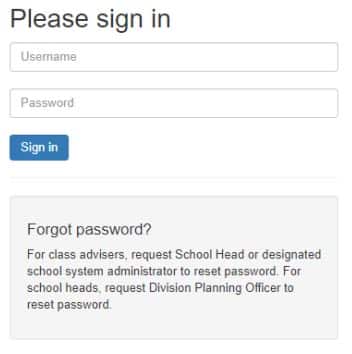
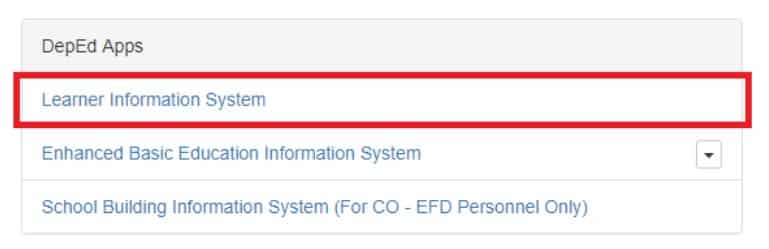

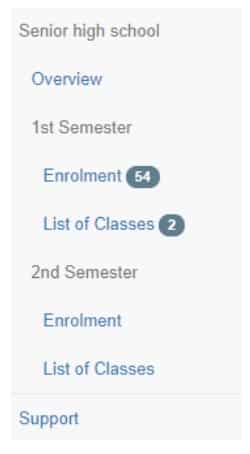
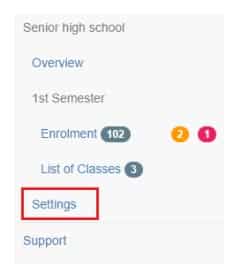
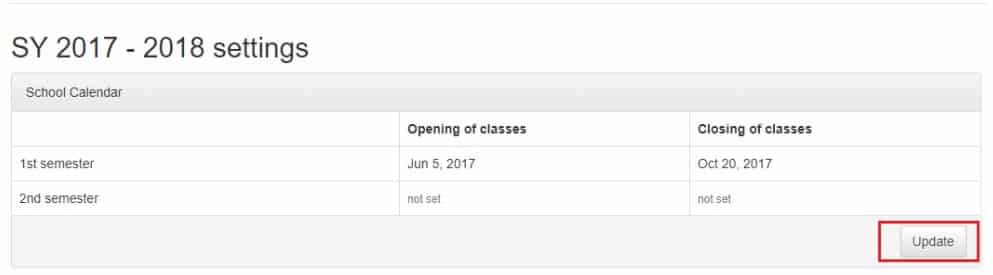
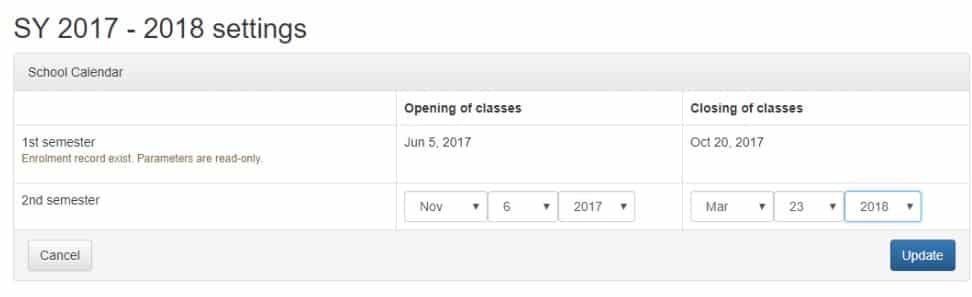

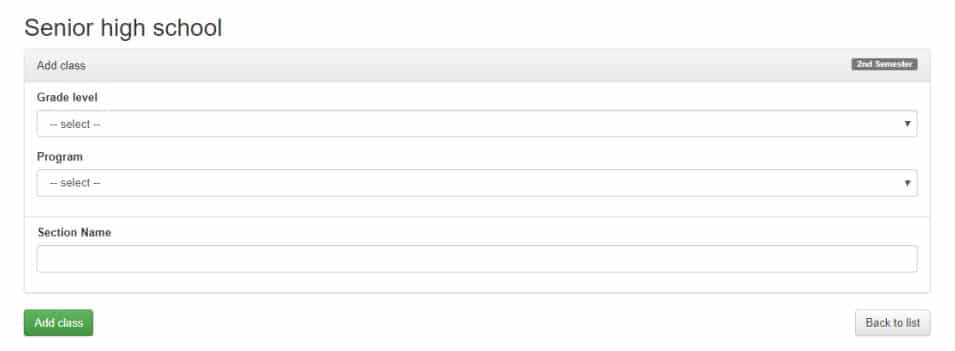


how to correct the grade level in SHS?