Table of Contents
1. Getting Started
To access the Senior High School Registration Module, login to UIS using either School Personnel Account (with Grade 10 class), School Head/Representative or Division System Admin. These user roles have the capability to input Grade 10 SHS preferences to learners in accordance to their respective rights and permissions. A successful login will direct the user to the main page of the UIS. Go to LIS by clicking on the ‘Learner Information System’ link as shown in the image below (see Figure 1).
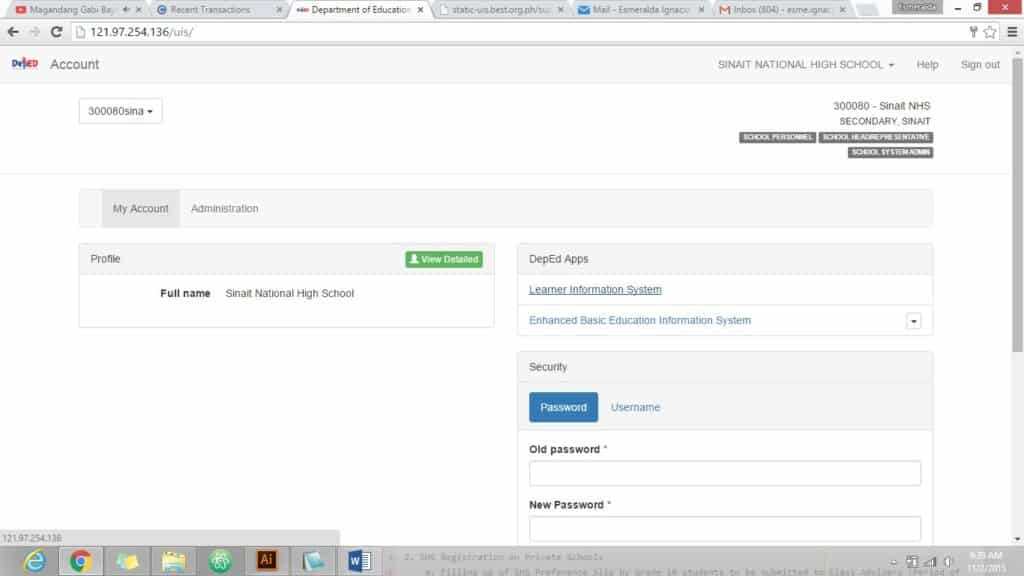
2. Senior High School Registration for Public Schools
2.1. Access SHS Registration Page
To access SHS Registration page for public schools, you must be logged in as either Class Adviser (with Grade 10 class) or as School Head/Admin. On LIS Dashboard, click on the “SHS Registration” link located right after “Masterlist”. (see Figure 2).
Note that this link is only visible to School Personnel with Grade 10 class and School Head/Admin.
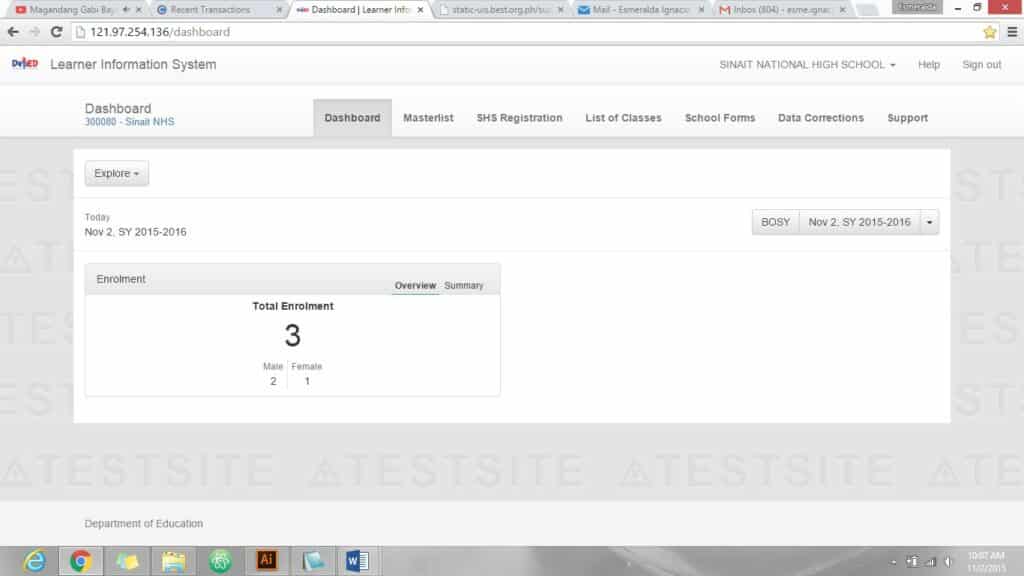
2.2. Encode SHS Preferences to SHS Registration Module
The SHS registration page shall initially display list of relevant Grade 10 section/s based on the account you are currently logged in, i.e. if you are logged in as Class Adviser with 1 Grade 10 section assigned, your landing page shall display only 1 section name (see Figure 3).
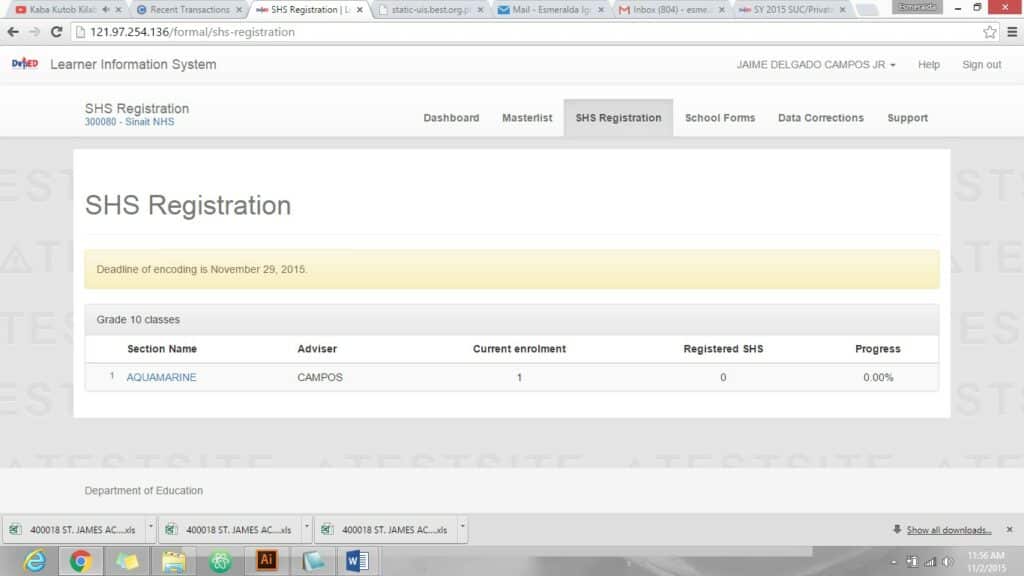
When section name is clicked, list of enrolled Grade 10 learners for SY 2015-2016 shall display (see Figure 4).
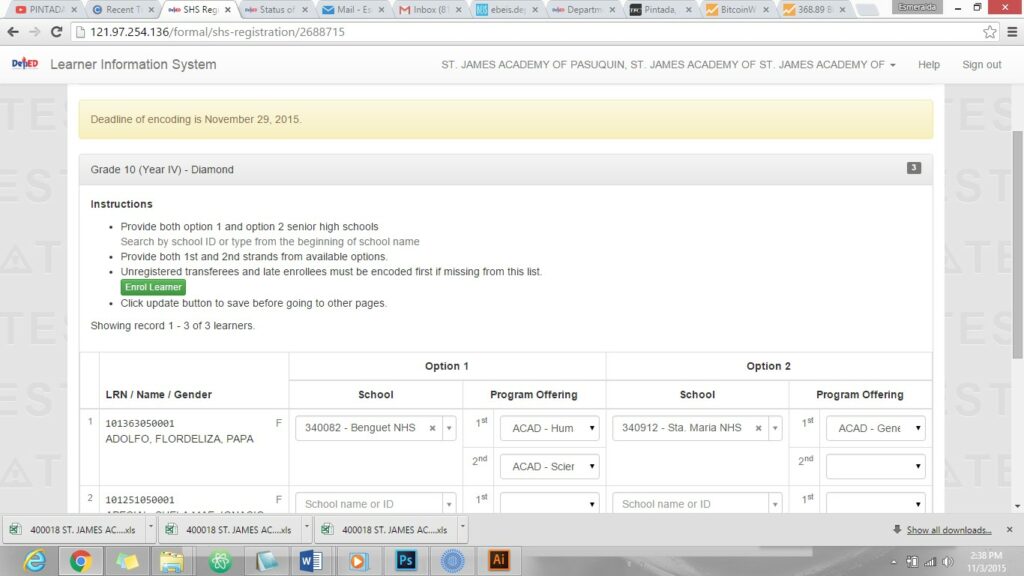
In case a learner is currently enrolled in the school but not yet registered or enrolled in the LIS for SY 2015-2016, i.e. he/she is a transferee or a late enrollee, the Class Adviser or School Head can enroll the learner by clicking on the “Enrol Learner” button located on top of the learners’ list table (see Figure 4).
On the list of learners page, encoder can input the learner’s SHS preference/s by choosing from a drop-down list of his/her school preference with its corresponding program offering/s (see Figure 5).
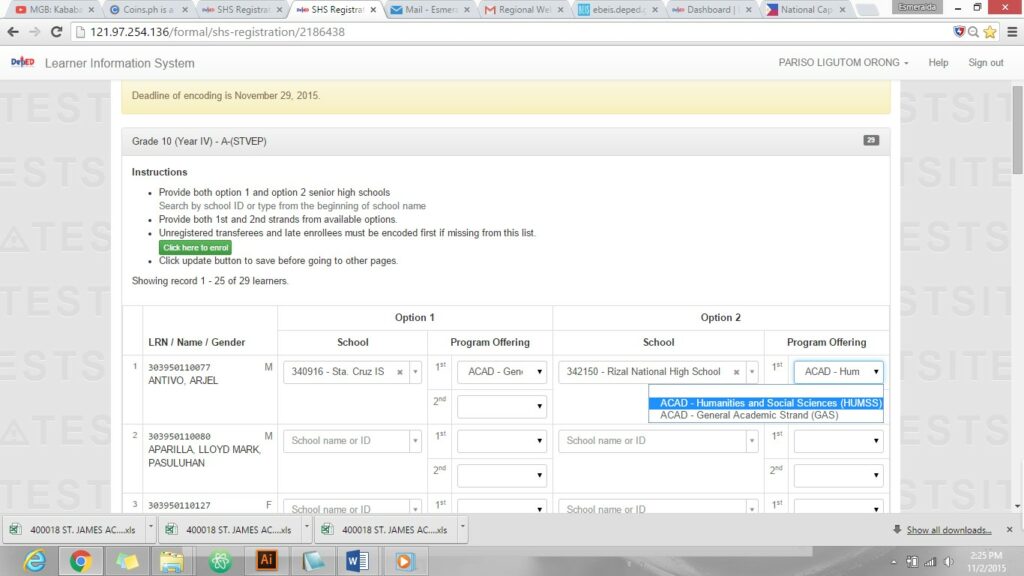
Note: Class Advisers or School Heads are allowed to input at least one school option with at least one program offering selected per learner (but cannot select same school for both option 1 and 2).
2.3. Saving SHS Registration details
After encoding the SHS preferences of all learners, encoder should click on the “Update” button located at the bottom left part of the page to save data (see Figure 6).
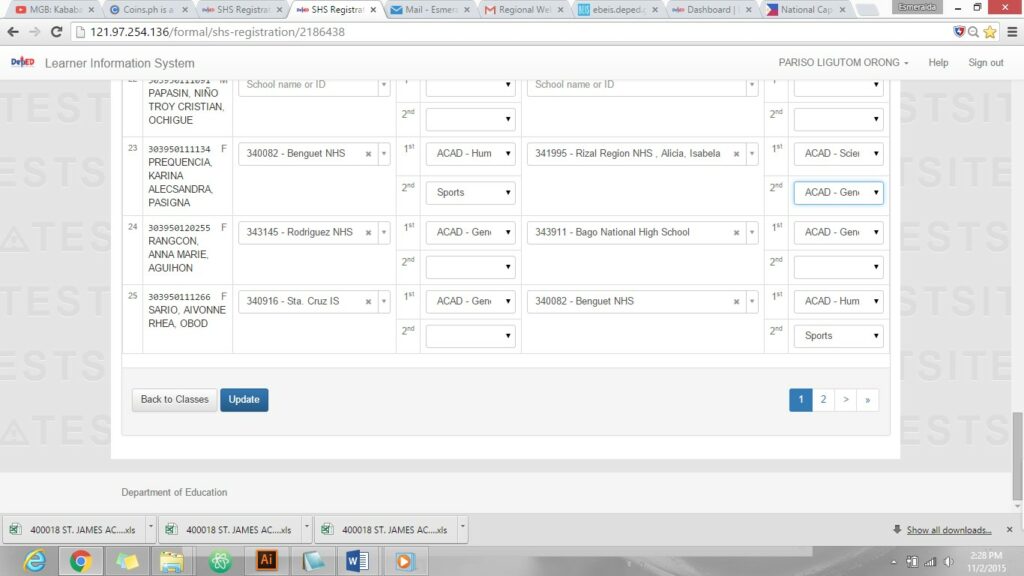
A confirmation message shall display on top of the page for a successful SHS Registration (see Figure 7).
3. Senior High School Registration for Private Schools and SUCs
3.1. Access SHS Registration Page
SHS Registration Module shall be accessed by Private schools and SUCs using their EBEIS user account. On LIS Dashboard, user can access the SHS Registration page by clicking on the “SHS Registration” link located right after “Masterlist” (see Figure 8).
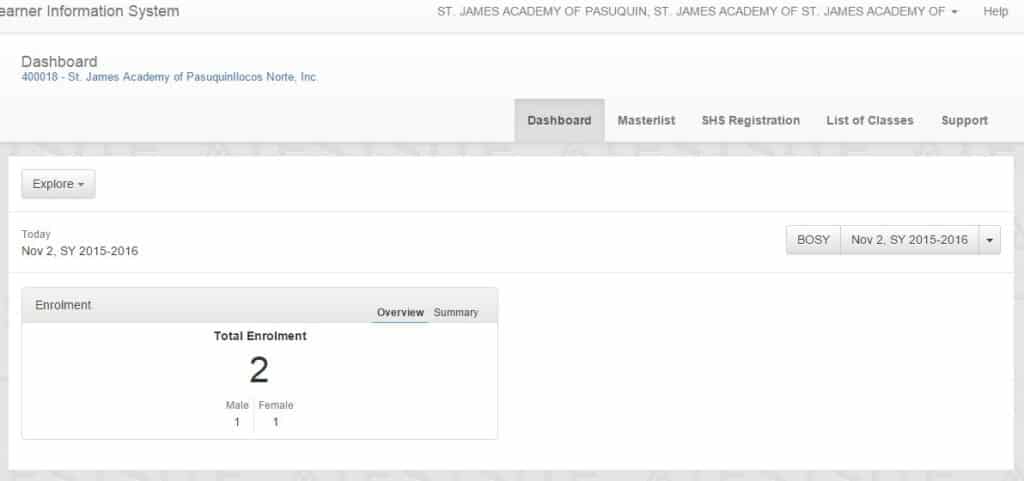
3.2. Encode SHS Preferences to SHS Registration Module
The registration page shall initially display list of Grade 10 classes on your school. (see Figure 9).
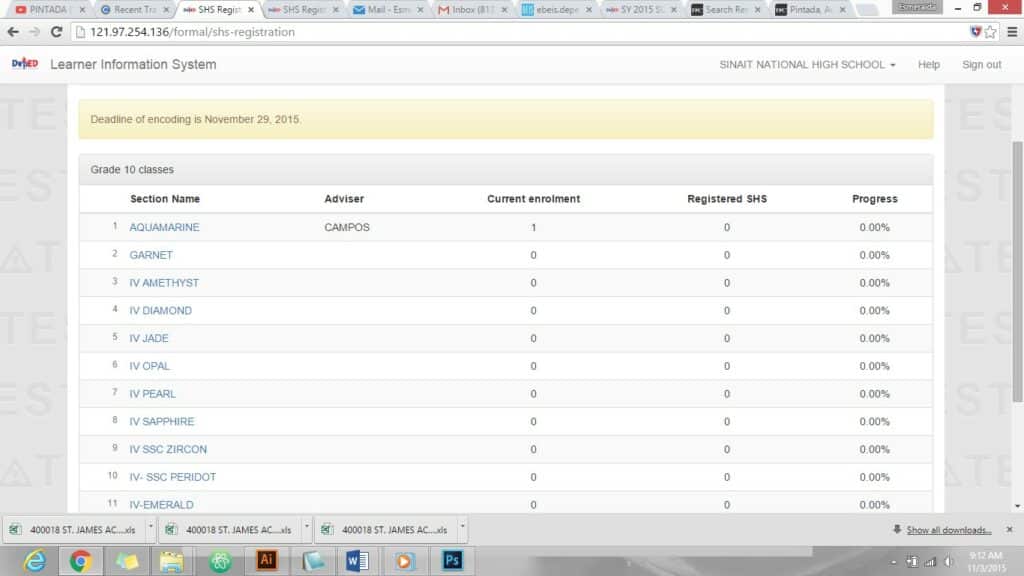
When section name is clicked, list of Grade 10 enrolled learners for SY 2015-2016 shall display (see Figure 10).
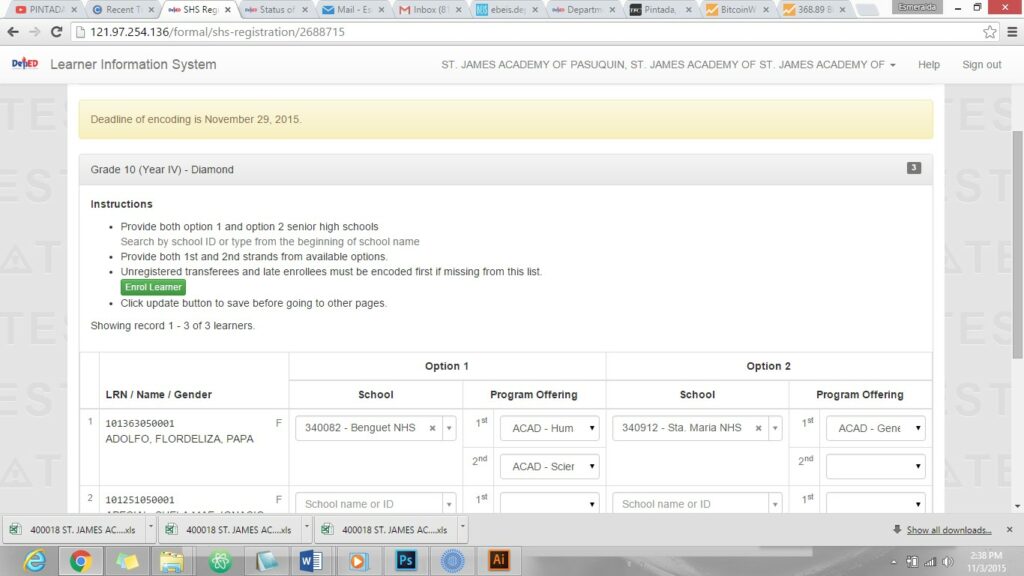
In case a learner is currently enrolled in the school but not yet registered or enrolled in the LIS for SY 2015-2016, i.e. he/she is a transferee or a late enrollee, the School Head can enroll the learner by clicking on the “Enrol Learner” button located on top of the learner’s list table (see Enrollment of Transferee or Late Enrollee).
On this page, Encoder can input the learner’s SHS preference/s by choosing from a drop-down list of his/her school preference with its corresponding program offering/s (see Figure 11)
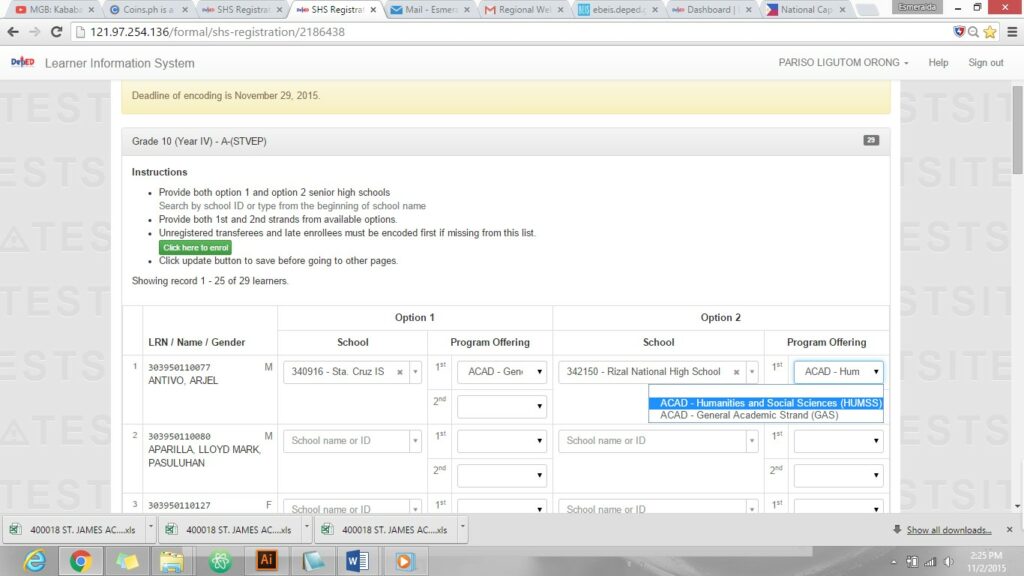
Note: School Heads are allowed to input only one school option with at least one program offering selected per learner (but cannot select same school for both option 1 and 2).
3.3. Saving SHS Registration details
After encoding the SHS preferences of all learners, encoder should click on the “Update” button located at the bottom left part of the page to save data (see Figure 12).

A confirmation message shall display on top of the page for a successful SHS Registration (see Figure 13).
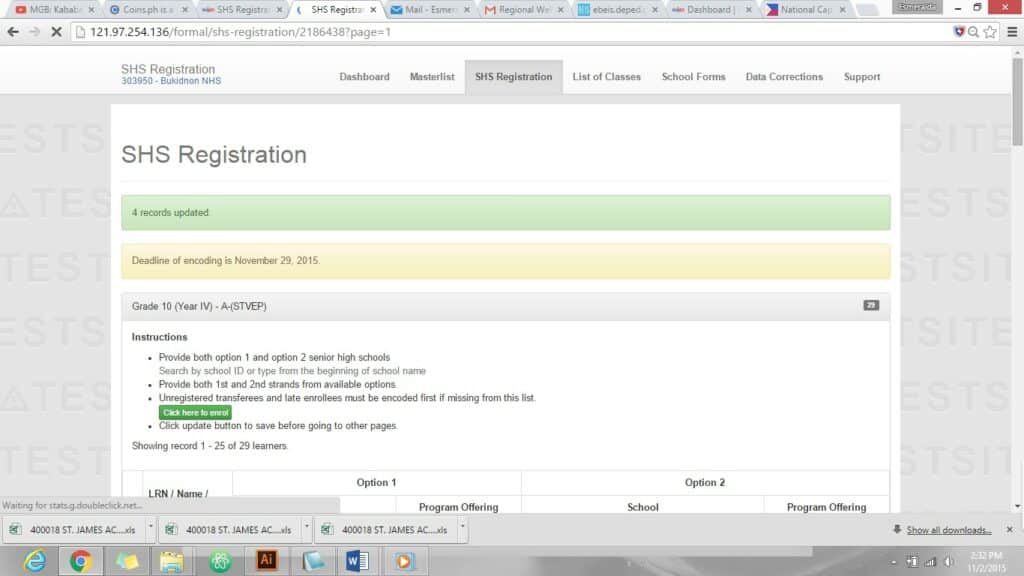
4. Senior High School Registration for non-LIS Registrants
4.1. Access SHS Registration Page
To register non-LIS learner, you must be logged in as Division System Admin/Head. On LIS Dashboard, Division System Admin/Head can access SHS Registration module by clicking on the “SHS Registration” link located right after “Dashboard” (see Figure 14).
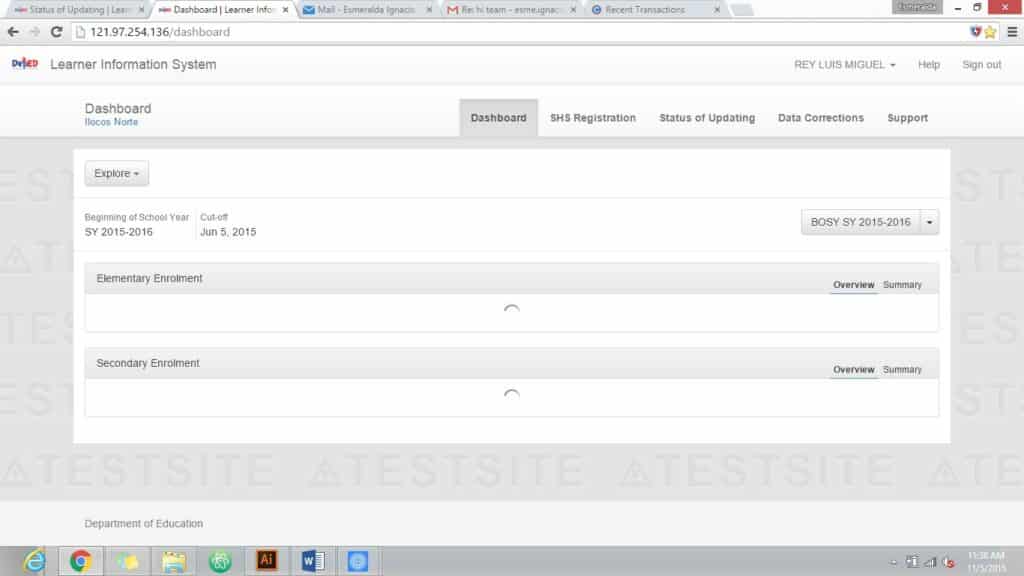
4.2. Register non-LIS learners to LIS
4.2.1. Add learners with existing LRN
All learners outside the formal system such as high school graduates prior to full implementation of the Kto12 Program and passers of PEPT and A&E Examination for Junior High School level must be registered to LIS first for SY 2015-2016 before Division System Admin or Head can encode their SHS preferences.
On SHS Registration page, click on the “Add Registrant” button to register learner (see Figure 15).
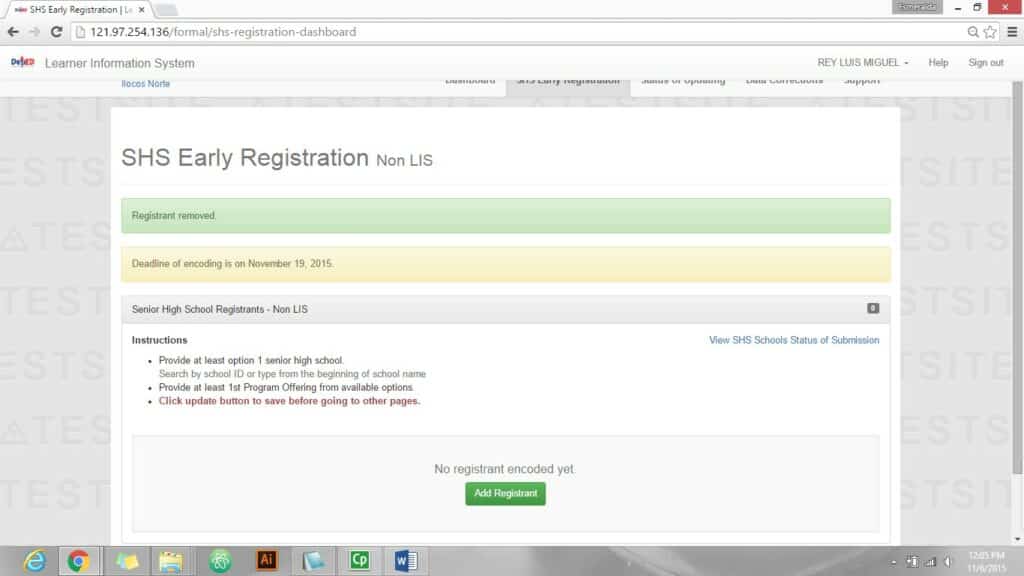
Input existing LRN of the learner and click on the Search by LRN button (see Figure 16).
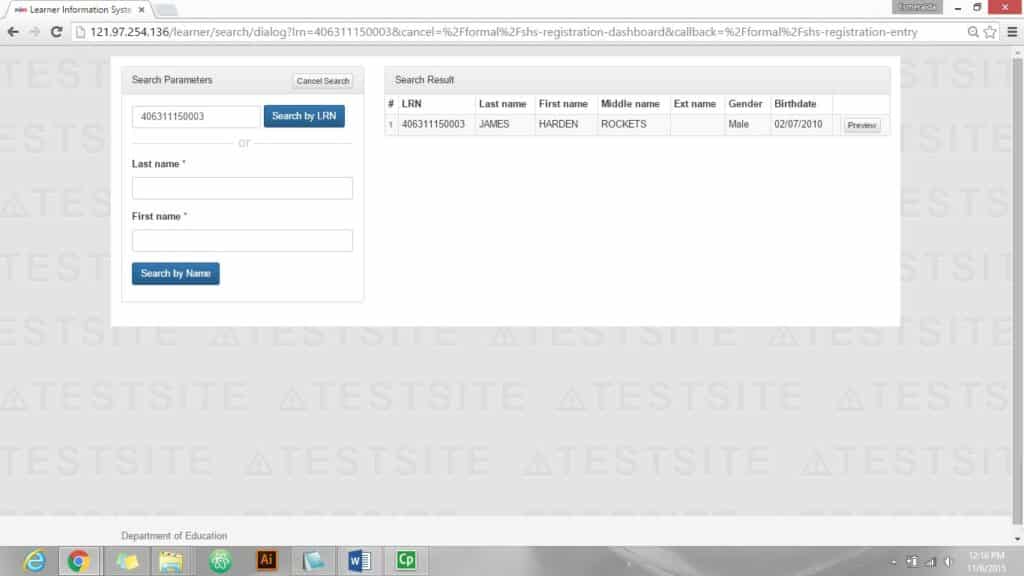
Search result shall display, click on the preview button to view learner’s details (see Figure 17).
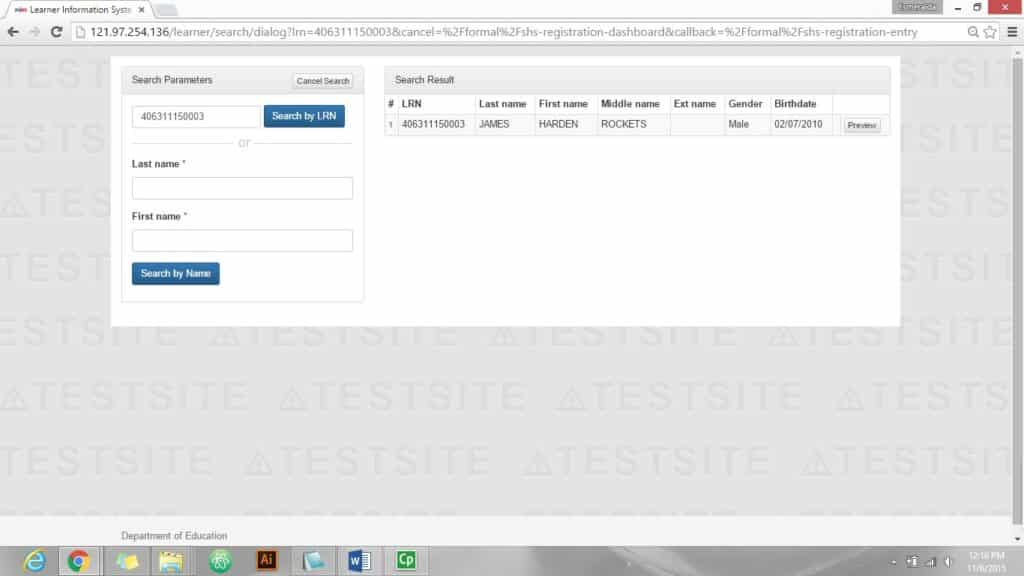
Learner’s details shall display, click on the continue button to proceed (see Figure 18).
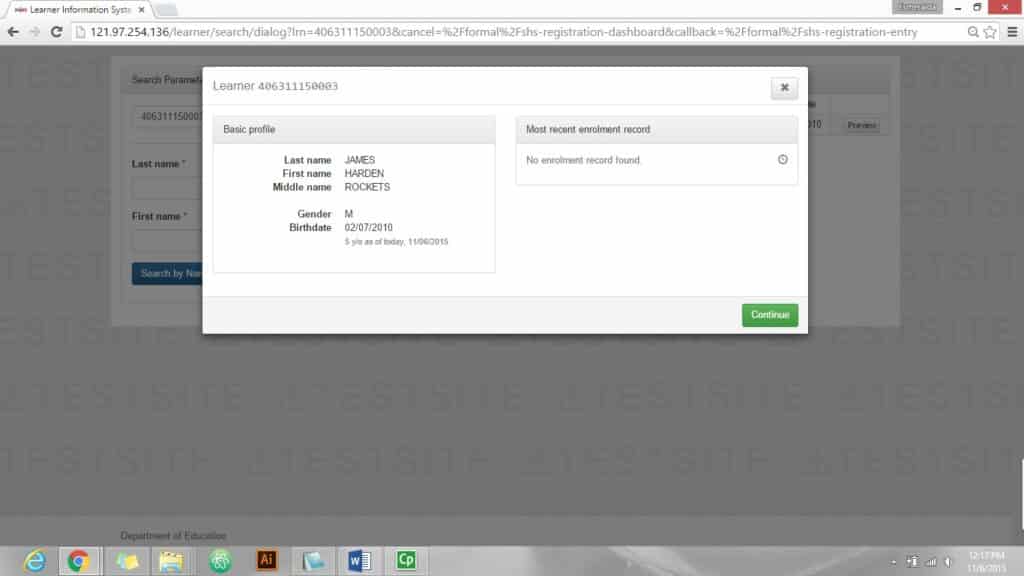
Encoder can already input the learner’s SHS preference at this stage based on his/her submitted slip. Encoder must provide at least ONE school and program offering in order to proceed. If preferences are already entered click on the Add Registrant button to save (see Figure 19).
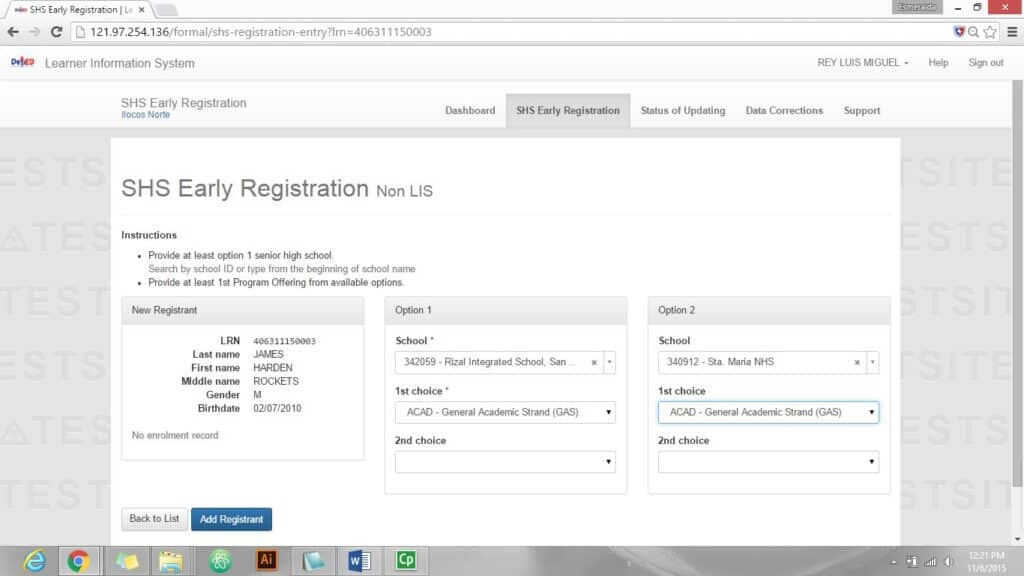
A confirmation message shall display for a successful registration and adding of preference (see Figure 20).
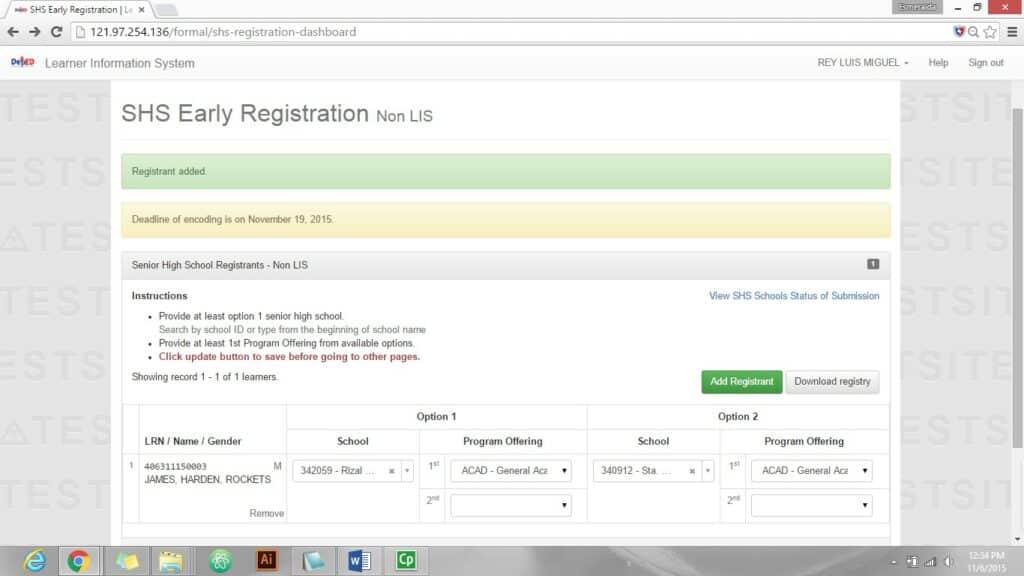
4.2.2. Add learners without existing LRN
On your SHS Registration page, click on the Add Registrant button (see Figure 21).
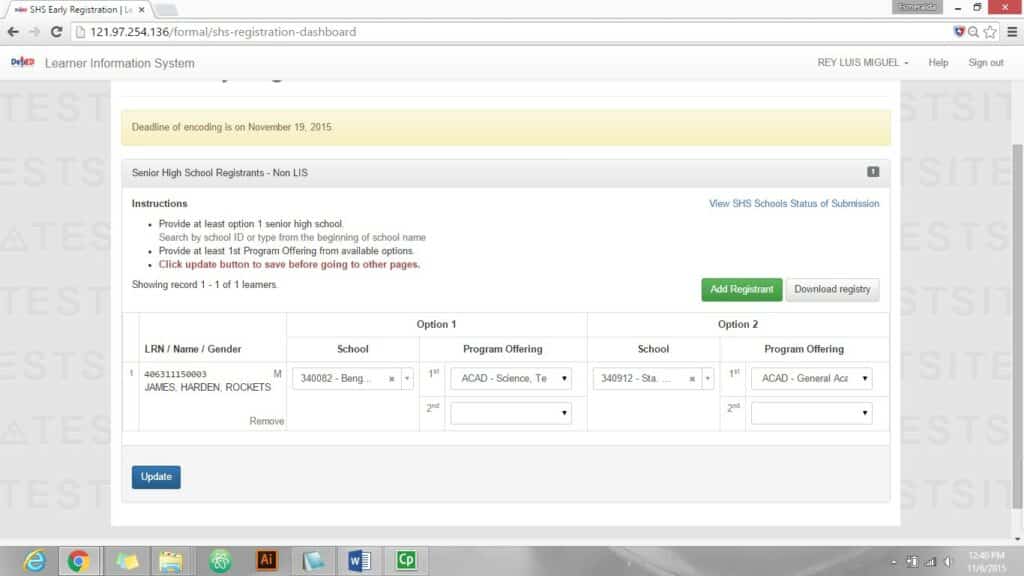
Input both First and Last name and click on the Search by Name button (see Figure 22).
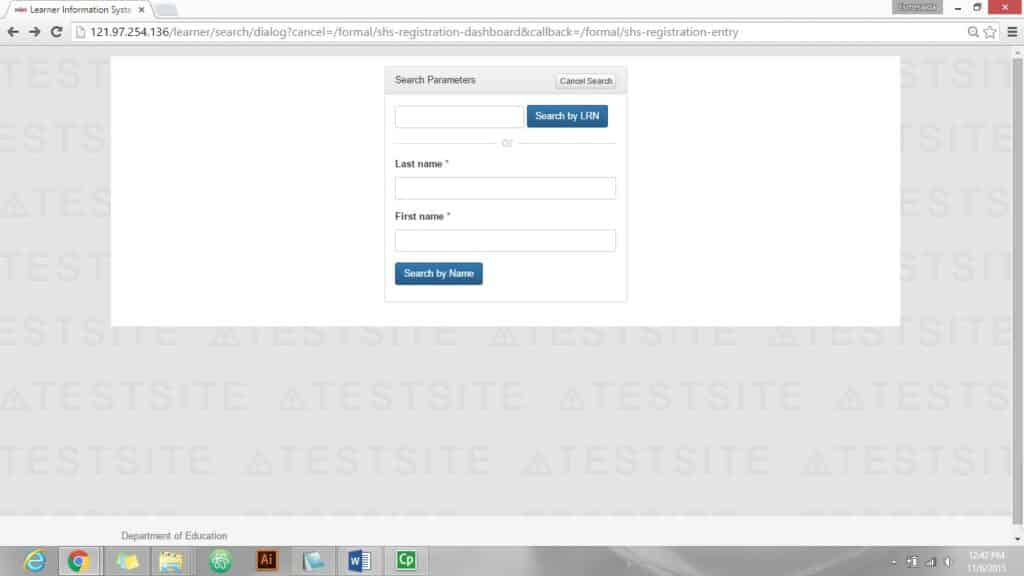
System will inform the user that the learner being searched was not found. Click on the “No, this is correct. Create new record” button. (See Figure 23).
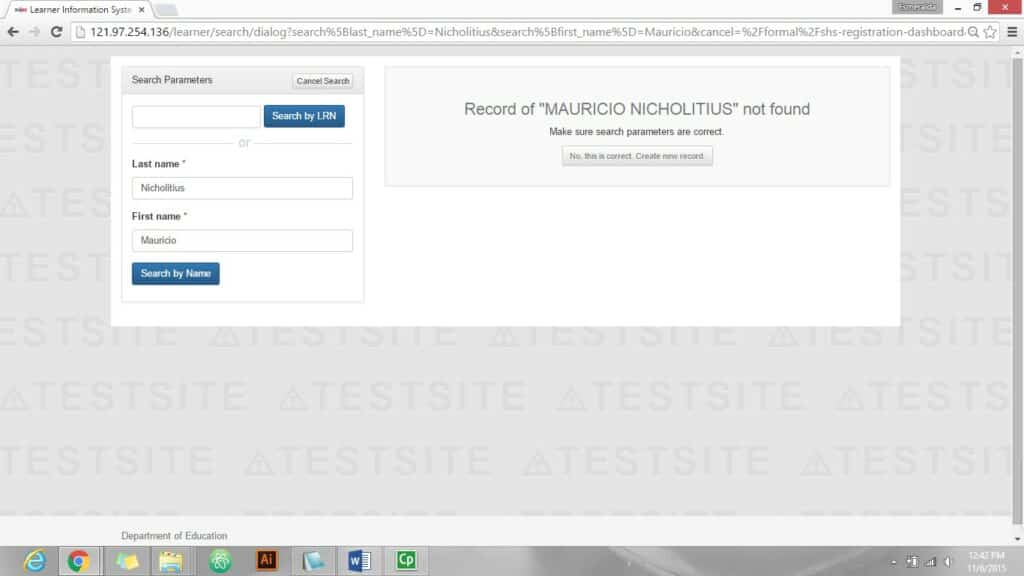
Click on the “New record” button to proceed (see Figure 24).
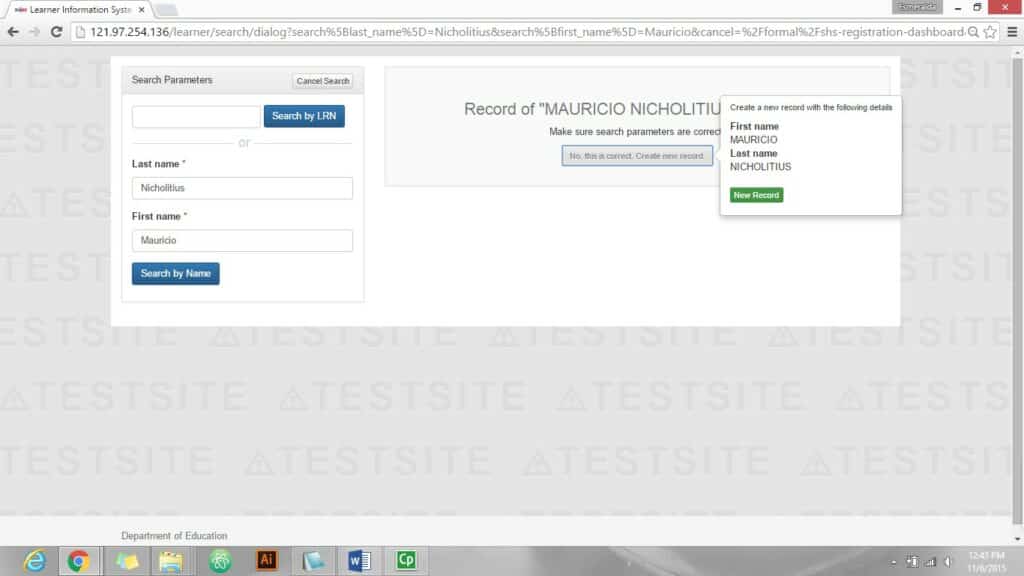
Encoder will need to input the learner’s Middle Name, gender and birthdate to complete the learner’s profile. Just the same, user can already input the learner’s SHS preference/s at this stage based on his/her submitted slip. Encoder must provide at least ONE school and program offering in order to proceed. If preferences are already entered click on the Add Registrant button to save (see Figure 25).
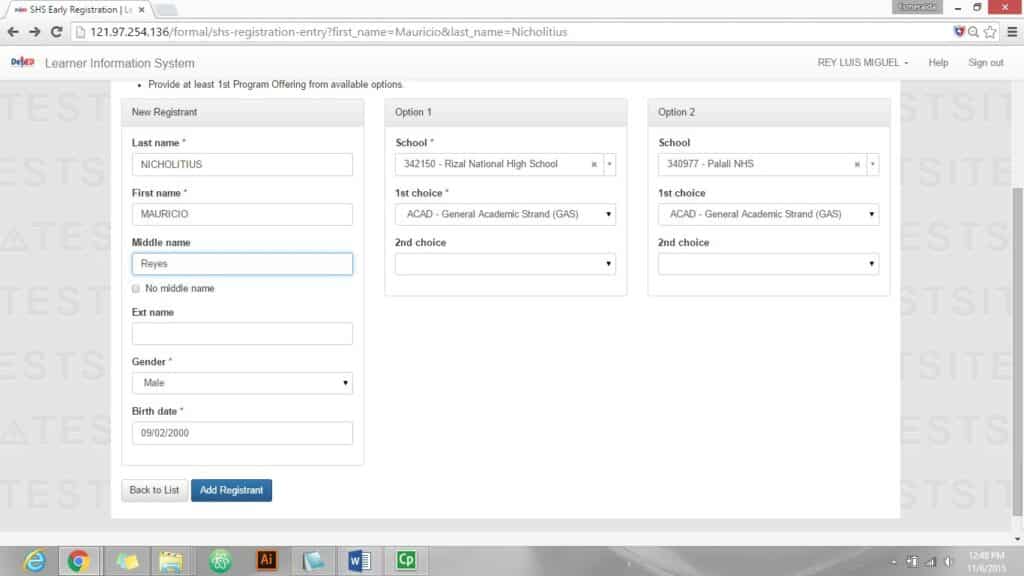
A confirmation message shall display for a successful registration and encoding preferences (see Figure 26).
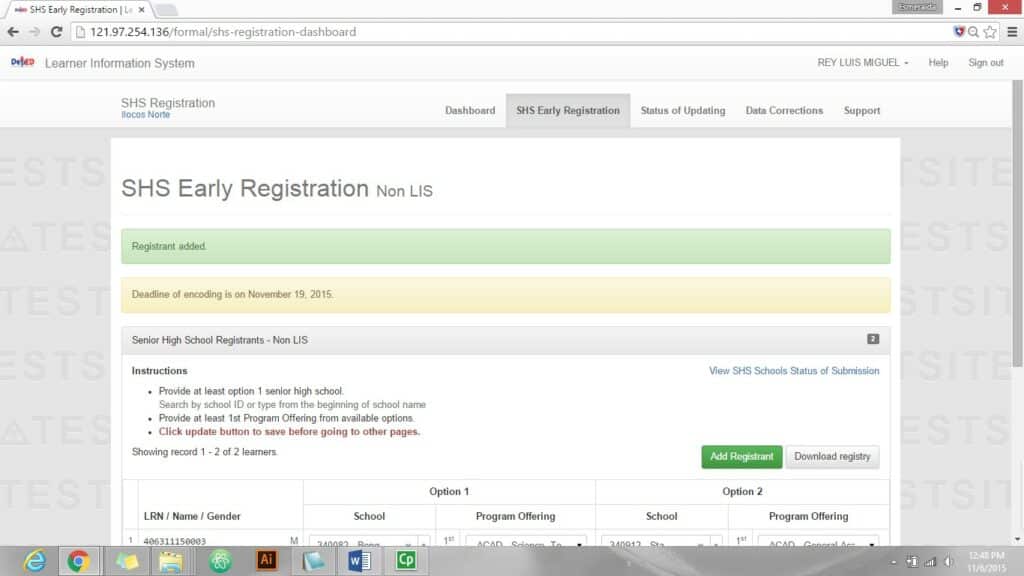
5. Enrollment of Transferee and Late Enrollee
In case a learner is currently enrolled in the school but not yet registered or enrolled in the LIS for SY 2015-2016, i.e. he/she is a transferee or a late enrollee, the Class Adviser and/or School Head can enroll the learner by clicking on the “Enrol Learner” button located on top of the learner’s list table under the SHS Registration page (see Figure 27).
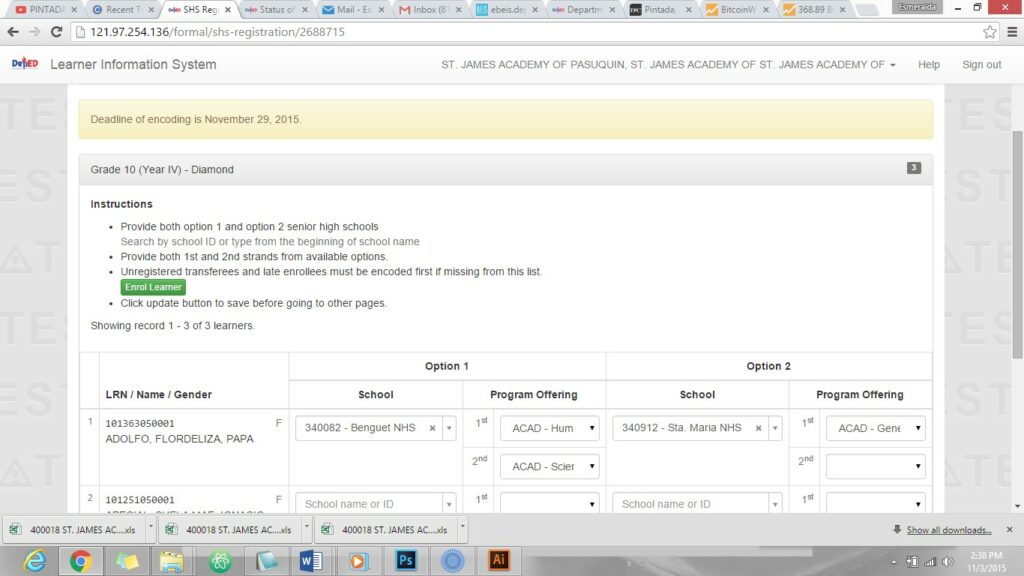
Click on the “Proceed Enrollment” button to proceed (see Figure 28).
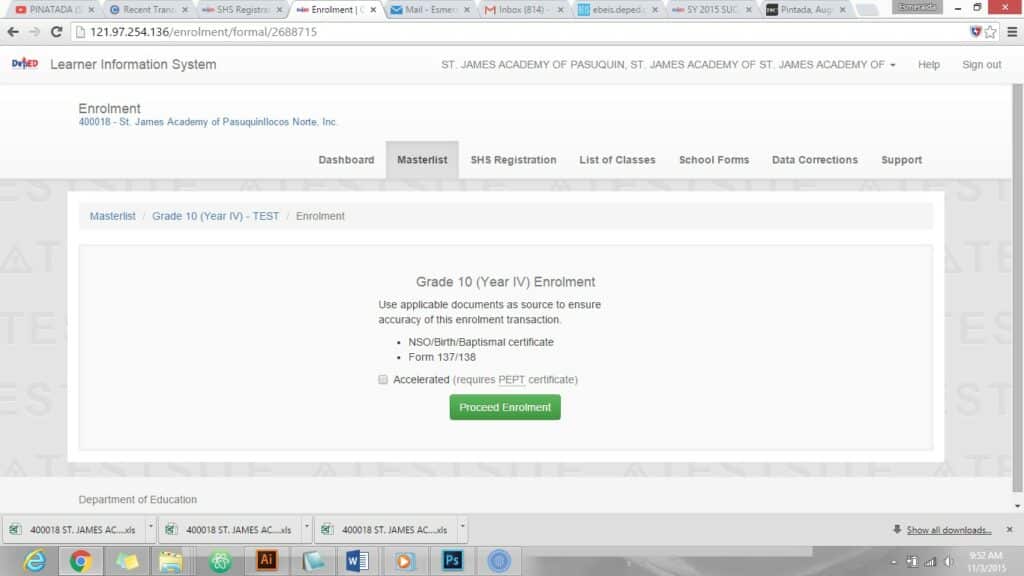
Input either the learner’s LRN or First and Last Name and click on the corresponding button.
Search result shall display. Click on the “preview” button opposite the learner’s name to see his/her profile (see Figure 29).
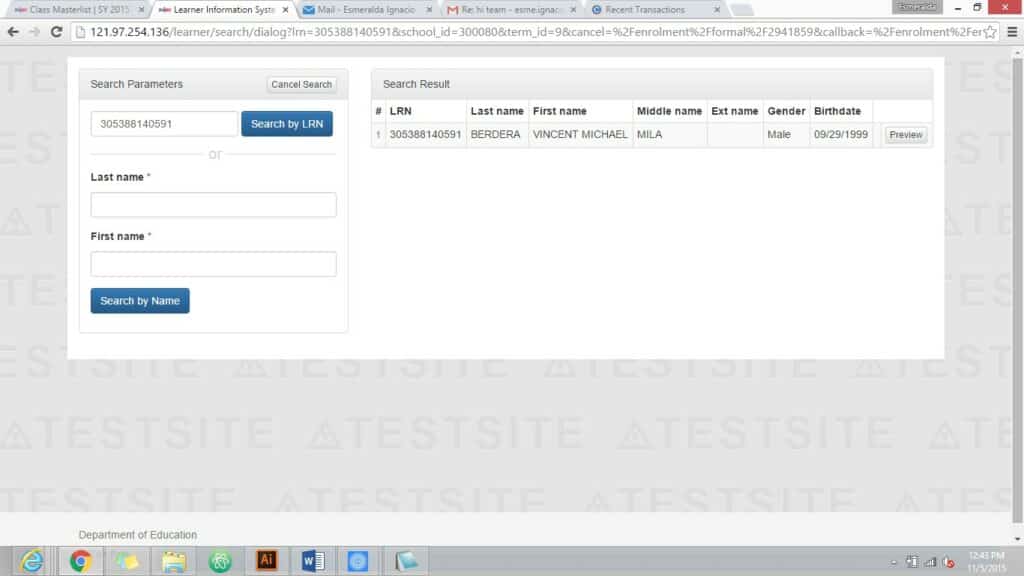
Click on the “Continue” button to proceed with the enrollment (see Figure 30).
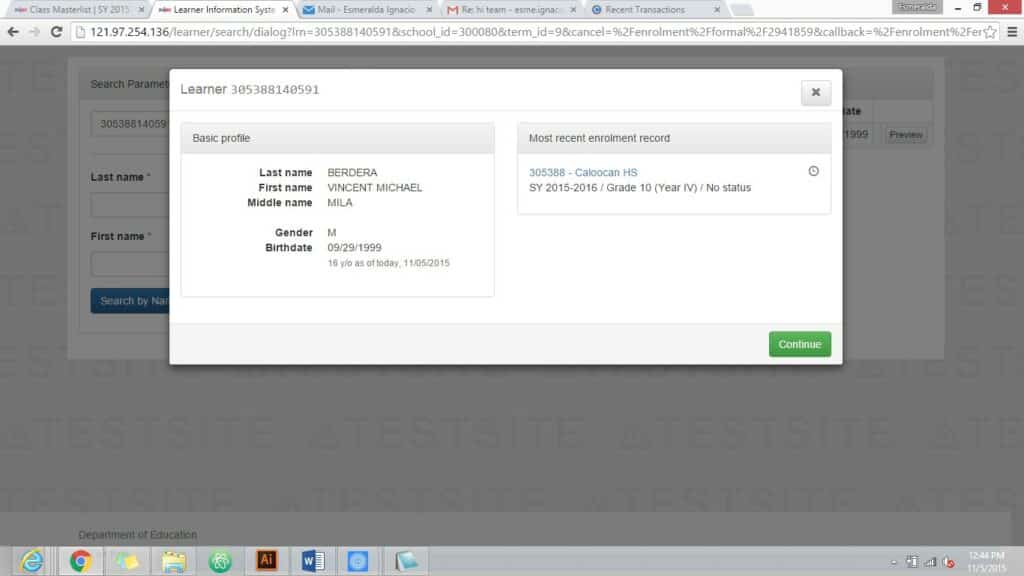
Input the learner’s date of first attendance and click on the “Continue” button (see Figure 31).
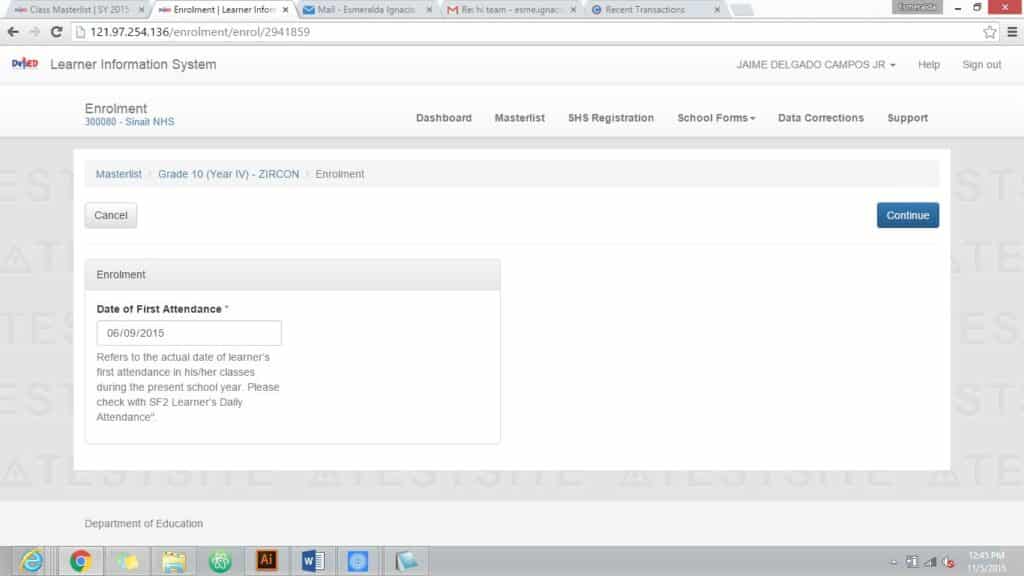
Learner’s profile details shall display. Input data as necessary and click on the “Continue” button (see Figure 32).
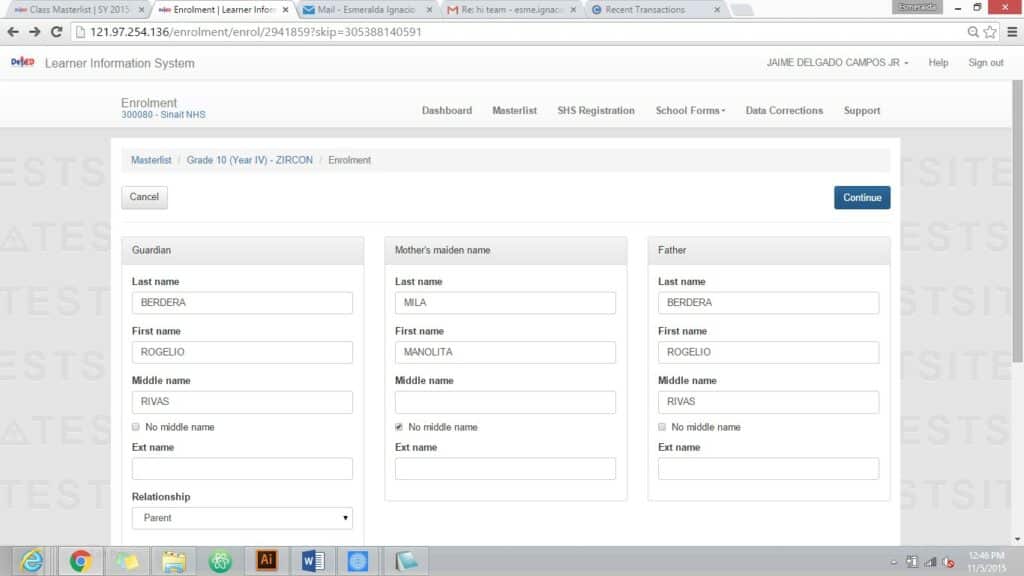
Enrolment data shall display, click on the Continue button to proceed (see Figure 33).
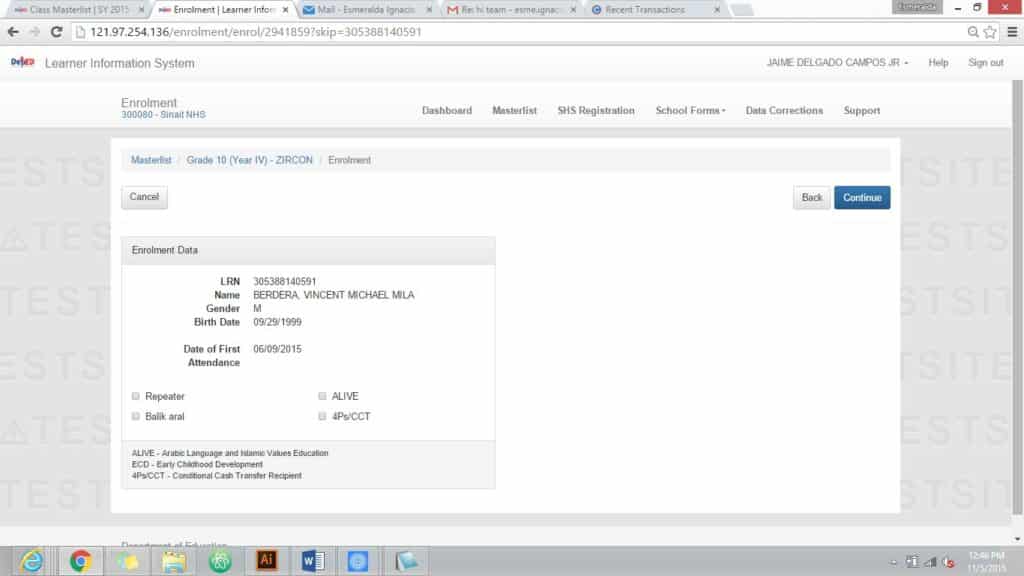
If the learner is transferee a verification message shall appear. Click on “Enrol” button to proceed (see Figure 34).
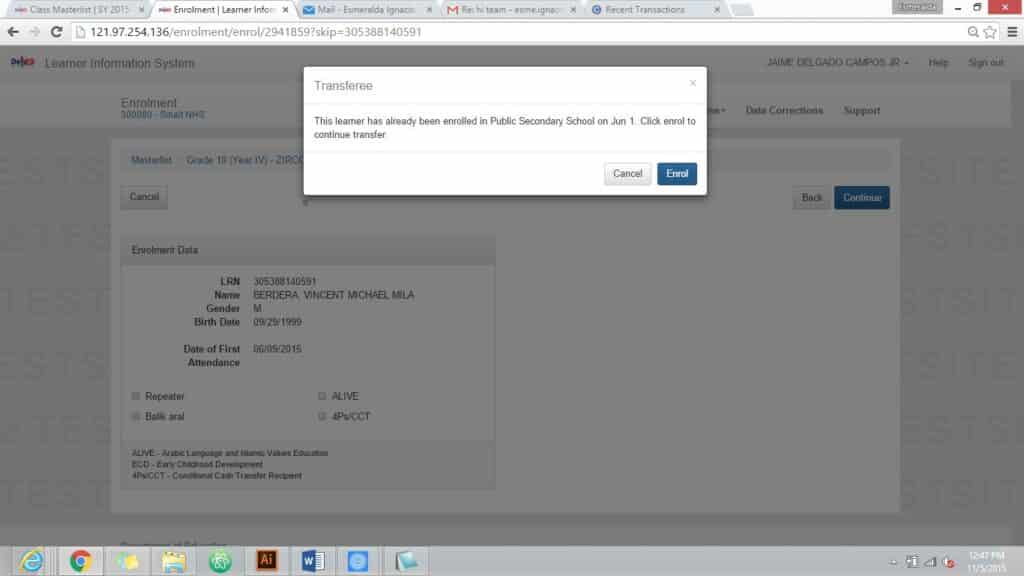
A verification message shall display on your Masterlist page for a successful enrolment (see Figure 35).
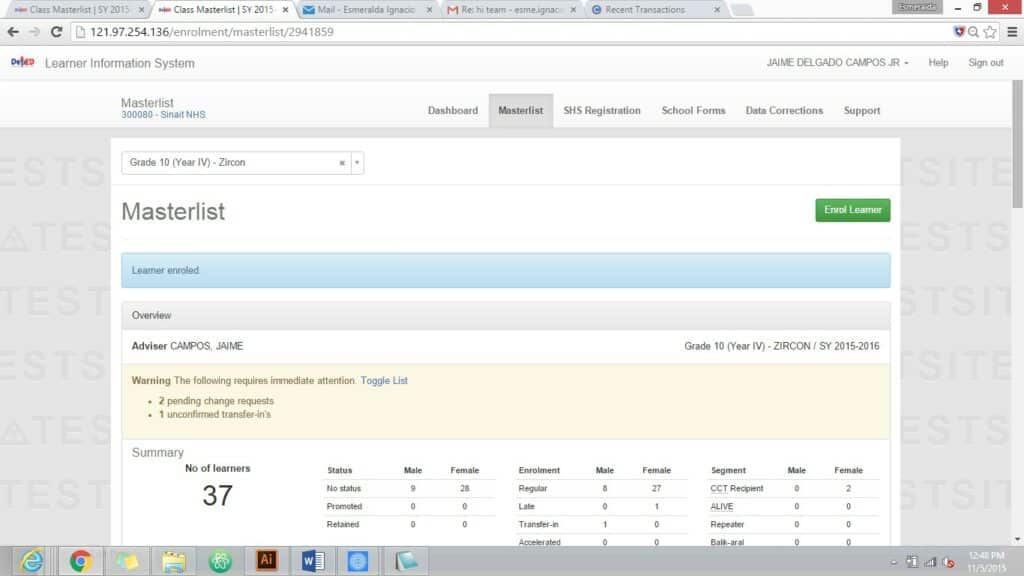
You can then go back to SHS Registration page with the enrolled learner included in the list of SHS registrants.
6. Monitor progress of SHS Registration
School Heads can view progress of SHS Registration by going to the SHS Registration page.
Planning Offices in the division and region will be able to view progress of SHS Registration by going to the Status of Updating link and select “SHS Registration” (see Figure 36).
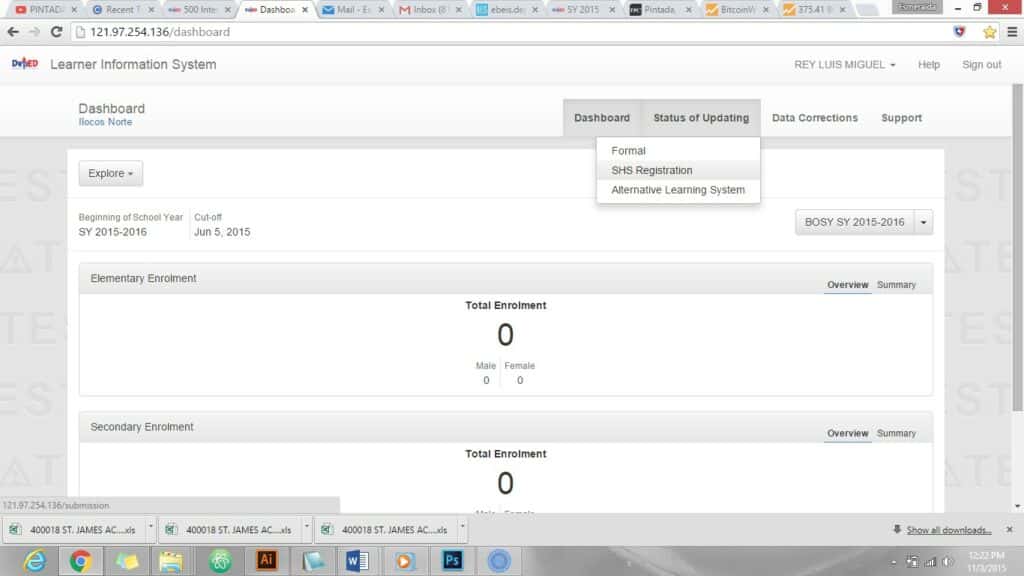
The landing page shall display summary of completed SHS Registration and updates on progress of registration per school (see Figure 37).
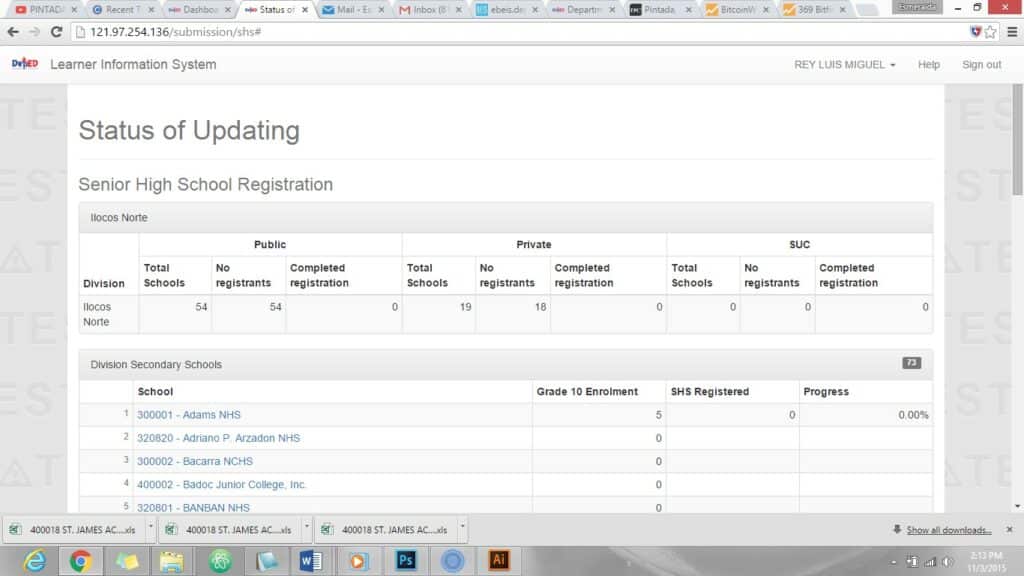
7. Download SHS Registration in Excel Format
To download list of learners with SHS Preferences in Excel Format, log in to UAMS using either Class Adviser (with grade 10 class), School Head or Division System Admin. On your LIS landing page, click on the SHS Registration link right after Masterlist (see Figure 38).
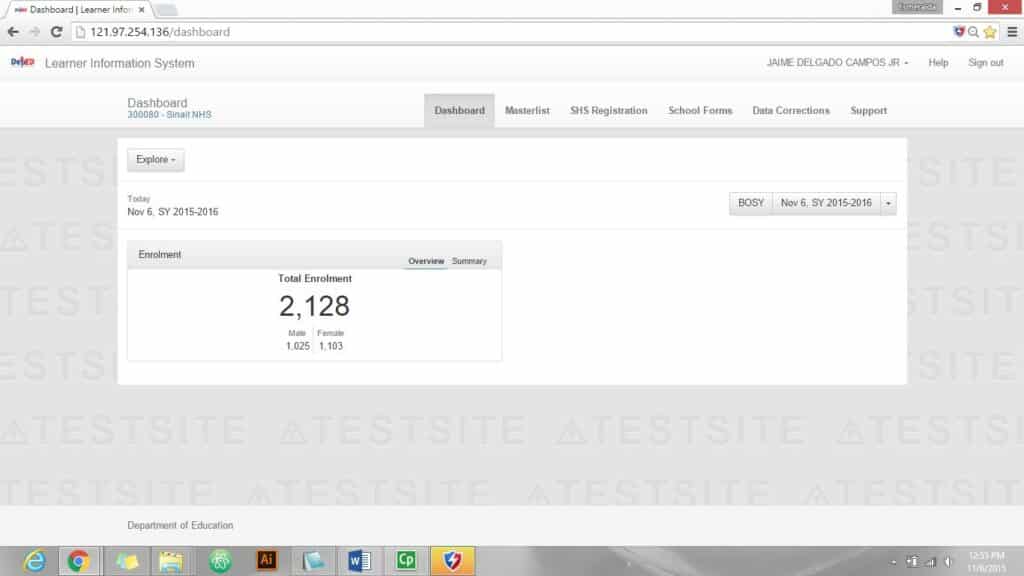
On your SHS Registration Page, click on one of the Grade 10 class (see Figure 39).
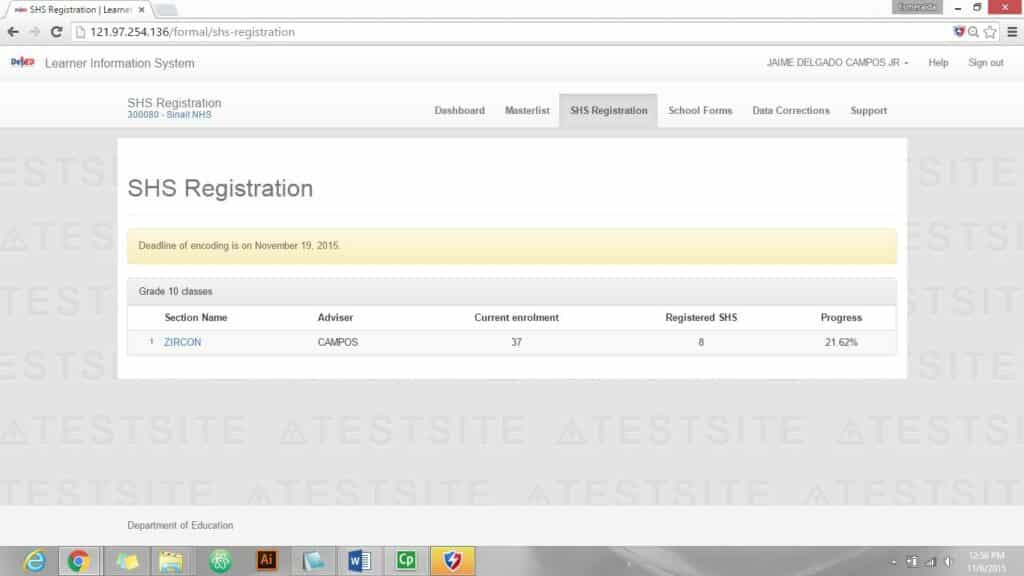
Click on the Download Registry button to download generated report of SHS Registration (see Figure 40).
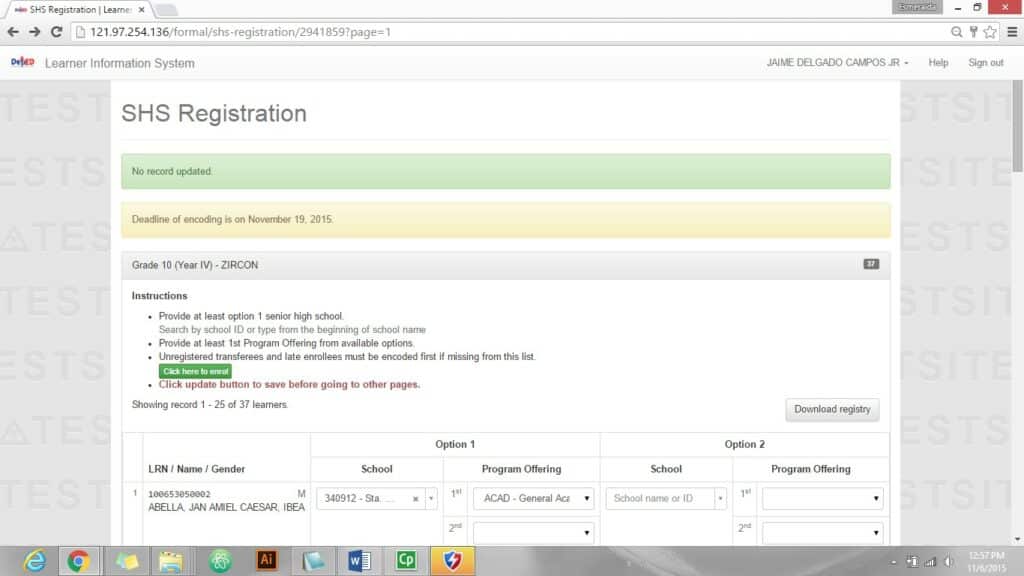
Read: Procedures for Submission of Learner Preferences for Senior High School for Public Schools in LIS
Read: Procedures for Submission of Learner Preferences for Senior High School for Private Schools & SUCs
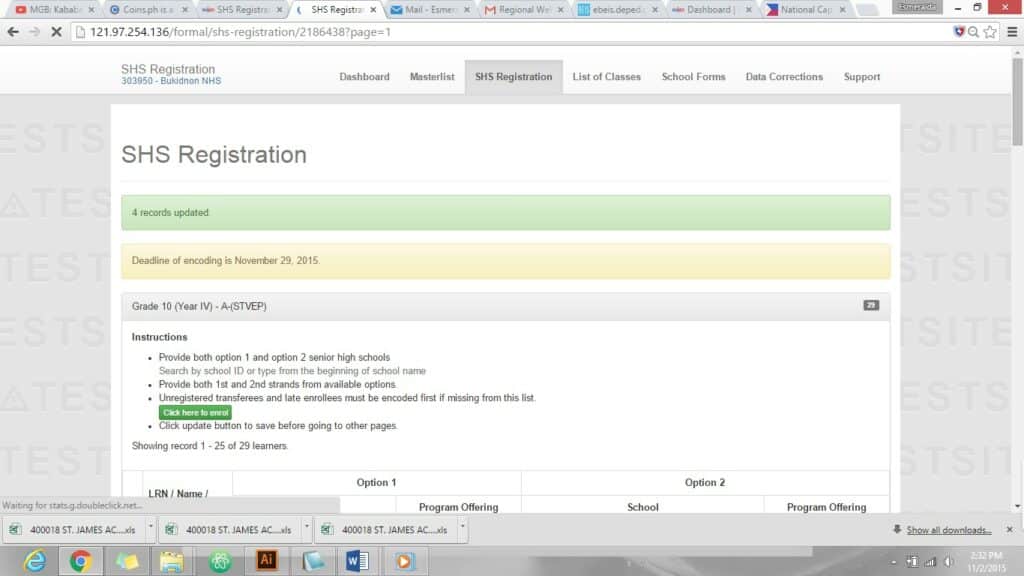
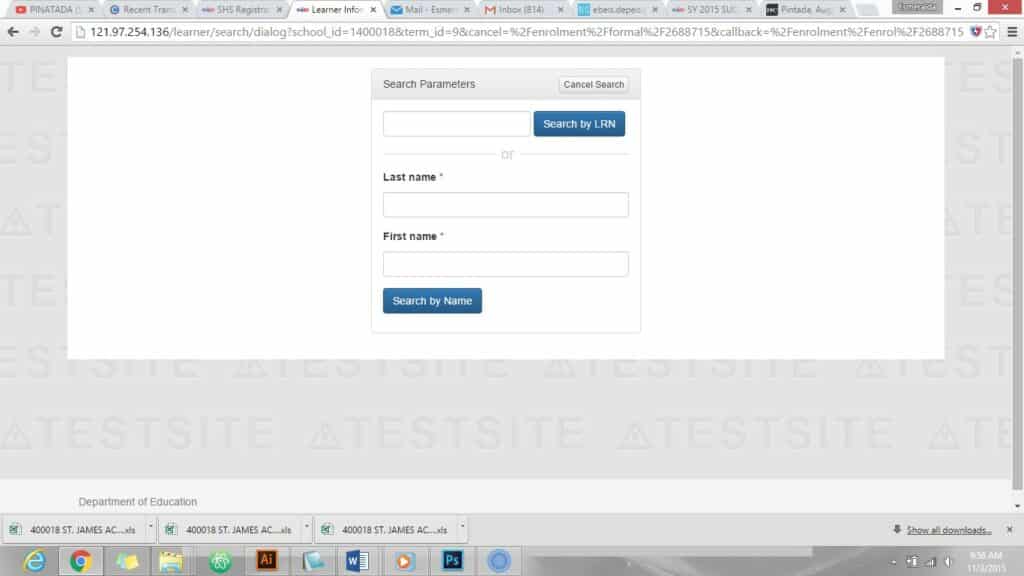
is there any prepared modules for senior high school grade 11 and 12? Can you provide us